While preparing tax reports, you may be required to find out the last day of a given month.
Excel has a very useful built in function called EOMONTH. This function is used to calculate the last day of the month. EOMONTH can be used to calculate maturity dates or due dates that take place on the last day of the month.
This function extracts the serial number of the last day of the month before or after a specified number of months.
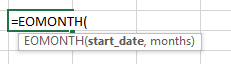
How to calculate date in Excel?
Let us take an example:
We have random dates for year 2014 in column A. In column B, we need to find the last day of the current month using the EOMONTH function. In column C, we need to find the last day of the current month using the DATE function.
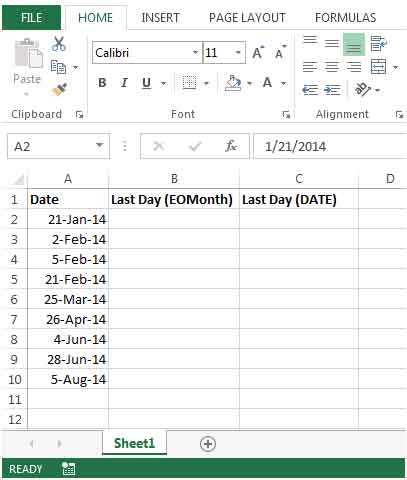
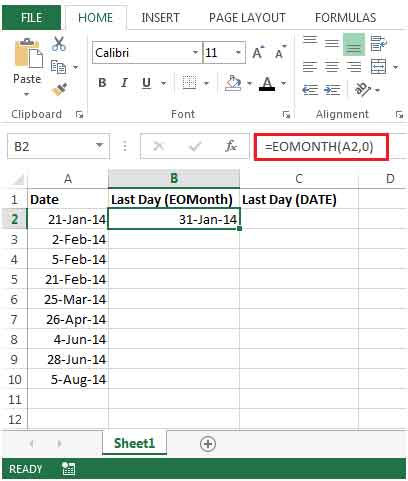


This will give us the date for the end of the following month for each date in column A.
We can also use the EOMONTH and TODAYfunctions together to calculate the date at the end of the current month as shown in the following formula:
=EOMONTH(TODAY(),0)
To calculate the date at the end of next month, use the EOMONTH and TODAY functions as shown in the following formula:
=EOMONTH(TODAY(),1)
There is another method to find the last day of the current month, that is by using the DATE function.
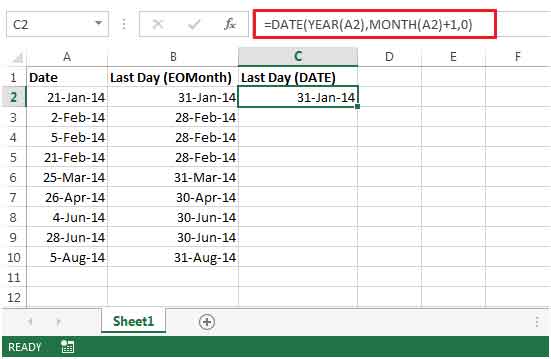

If you liked our blogs, share it with your friends on Facebook. And also you can follow us on Twitter and Facebook.
We would love to hear from you, do let us know how we can improve, complement or innovate our work and make it better for you. Write us at info@exceltip.com
The applications/code on this site are distributed as is and without warranties or liability. In no event shall the owner of the copyrights, or the authors of the applications/code be liable for any loss of profit, any problems or any damage resulting from the use or evaluation of the applications/code.