"Pivot Table Report" is a great feature of Excel that allows the users to make customization in report as per their requirement. If you are already using pivot table grouping by numbers or date but you want to learn how to group by text fields then this article is for you.
To use text fields as a group you need to first create pivot table report.
Let us take an example:
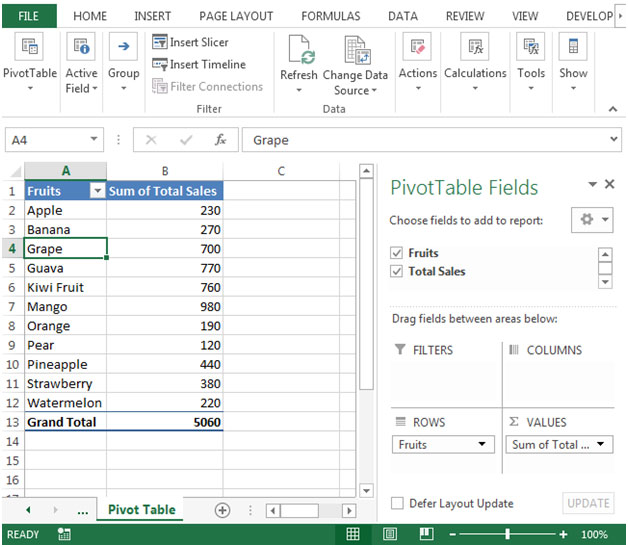

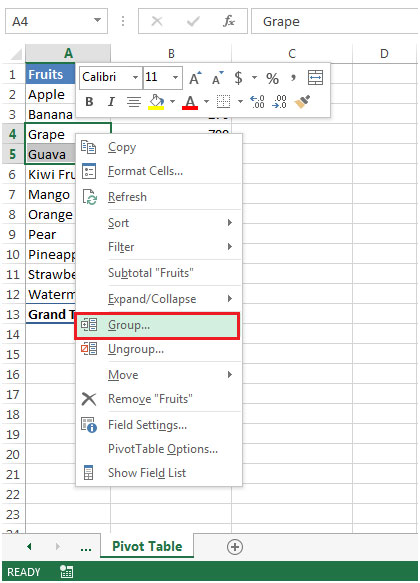

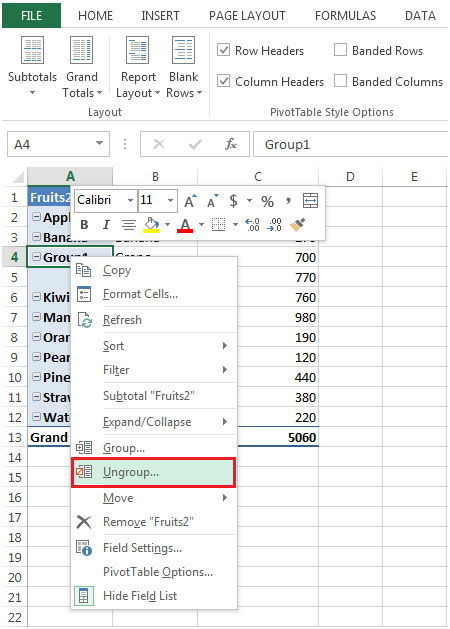
Conclusion: In Microsoft Excel, you can group a field that is a date, a time, or a number. With text group we can create groups to identify the similar groups in a single field.
The applications/code on this site are distributed as is and without warranties or liability. In no event shall the owner of the copyrights, or the authors of the applications/code be liable for any loss of profit, any problems or any damage resulting from the use or evaluation of the applications/code.