To remove the time portion in the date time stamp in a cell in Excel, We need to change the formatting of the cell in Excel 2016.
Format cells in Excel change the appearance of value without changing the value itself.
We will use the INT function along with format cell option.
Syntax of INT:
Let’s learn this by an example.
Select the B2 cell and use the shortcut key Ctrl + 1 to open the Format cell option.
Select Type of Date from Date option in Category.

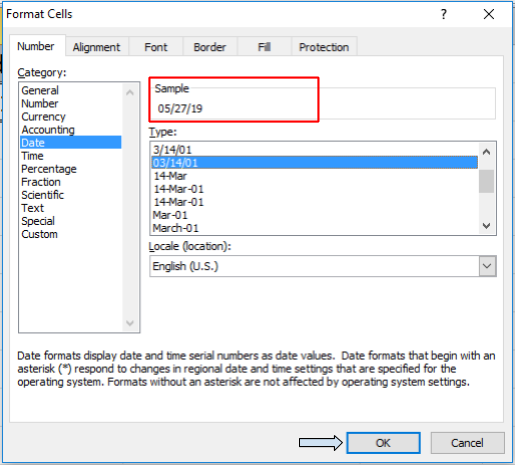
Click OK.

We can still see the Time in the fx box of the B2 cell. We will use INT formula
Use the Formula in C2 cell
Press Enter

Now use Copy the value and Paste by values option in D2 cell to get the desired result.
To conclude, you can see in the above snapshot that the date format has been converted to show only the date without the time.
Use DATEVALUE Function to Remove Time From Date in Excel
The DATEVALUE function will get numeric value. This will exclude the time and only date will remain.
Use TIMEVALUE Function to extract Time From Date in Excel
The TIME VALUE function will get decimal part from timestamp. You, can use it to get only time.
you can subtract it from timestamp to get only date.
Hope you understood how to convert timestamp in Excel. You can perform these tasks in Excel 2013 and 2010. Find more articles on Format cells here. Please state your any unresolved query in the comment box below. We will help you.
Related Articles:
How to Get days between dates in Excel
How to Calculate years between dates
How to Calculate Minutes Between Dates & Time In Microsoft Excel
How to Calculate hours between time in Excel
Multiplying time values and numbers in Excel
How to Calculate age from date of birth in Excel
Popular Articles:
50 Excel Shortcuts to Increase Your Productivity
How to use the VLOOKUP Function in Excel
The applications/code on this site are distributed as is and without warranties or liability. In no event shall the owner of the copyrights, or the authors of the applications/code be liable for any loss of profit, any problems or any damage resulting from the use or evaluation of the applications/code.
Thank you!
Thank you~~~^^
what can you do when your time has a CDT behind it
2019-08-31 23:45:03CDT
Hello, everyone!
Can anyone help me convert to date and time (year/month/day hour/minutes/seconds, ie without the day of the week) a timestamp like this : "Fri May 24 11:07:19 2019"? As you can see, the year is mentioned last, after the hour and minutes, and the solutions above did not help, unfortunately...
I have a whole row of those and I cannot even sort them.
Thank you a lot in advance!
Hi!,
Use this formula, =TEXT(your_date,"DDD MMM DD HH:MM:SS YYYY")
I get a #VALUSE! Any ideas?
How to convert 01-JUN-18 12.08.13.031000000 AM into
1) Only in Date
2) Only in Time
Please suggest
Use the function =Trunc()
1) Only in Date, =Trunc(A2), This removes the decimial portion of the date/time and leaves just the date. format as desired.
2) Only in Time, =A2-Trunc(A2), This calculates the integer portion, then deletes that from the total, leaving only the decimal (time). format as desired.
Hi, I have an entire column of dates from which I want to strip the time, could you please update me with solution. Thanks
If you have an entire column of dates from which you want to strip the time, here is an easy way:
1. Select the column.
2. Choose Format Cells.
3. Choose number and set decimals to 0. Click Ok. All of the dates will change to a numeric value. Don't panic.
4. Choose Format Cells again.
5. Choose date and mm/dd/yyyy. Click Ok and your dates are back, but without times.
This process doesn't really remove the time stamp from the field.
This process does not remove the timestamp at all.
Any formatting I have tried will not remove it.
=int(enter cell) also strips out the time values.
This function works like a charm.
amazing, it has help me a lot.
How to convert Mar 2, 2015 12:07:01 AM PST in excel2013 to Mar 2, 2015
Many thanks in advance.
Following the above process and choosing the custom format Mmm d, yyyy