To Copy and Paste cell content along with formatting Excel has the Paste Special option. This option is used to paste the specific cell contents or features such as formats, formula or comments.
When we prepare any data sets / Reports a format play key role to represent the data.
Let’s take an example to understand that how we can copy and paste cell content along with formatting.
We have working hour’s calculator sheet. In which we are having formulas, formatting, and comments.
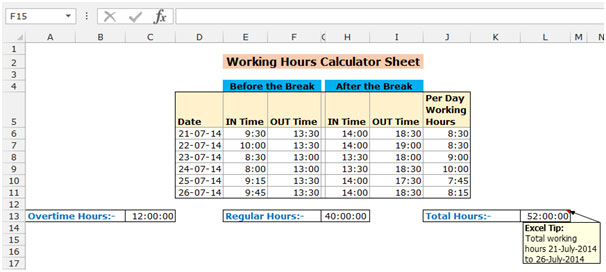
To learn about that how we can copy and paste the formatting from a cell or range to another cell or range.
Follow below mentioned steps:-
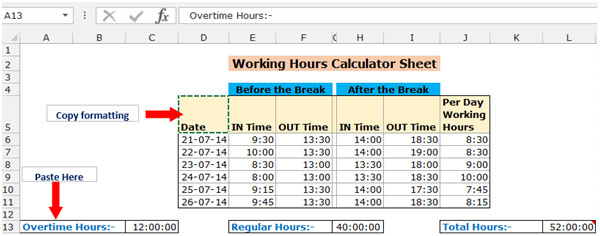
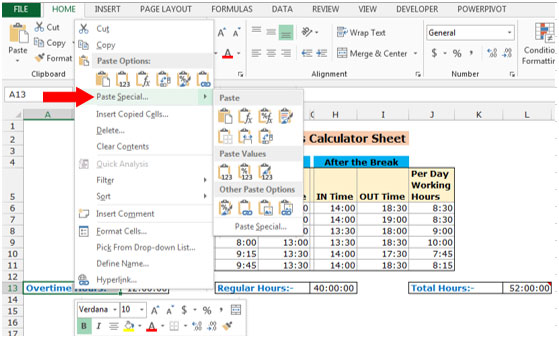

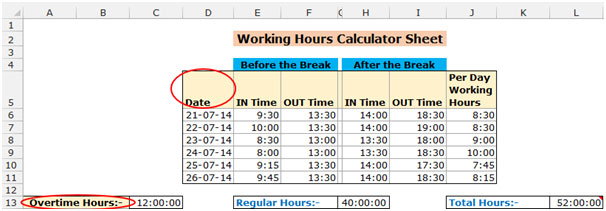
Another option we have Format Painter. We can use this option to copy the formatting of one cell and paste into other cell or range.
Follow below mention steps:-
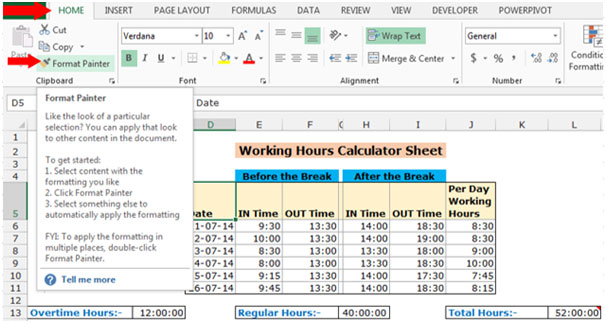
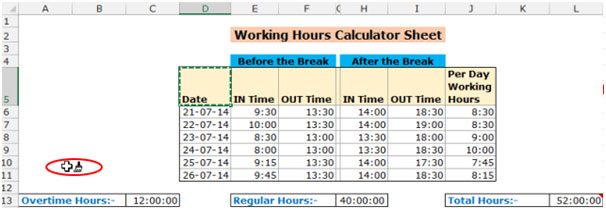

Note: We can copy and paste the formatting from one cell to the range but we cannot copy and paste the cell content from one cell to range.
To copy and paste the cell content without formatting follow below mentioned steps:-
Click on Paste Special.
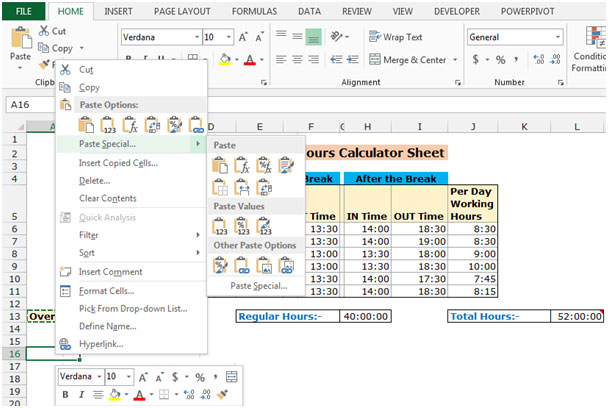


This is all about that how we can copy and paste the cell content with formatting and without formatting in Microsoft Excel 2010 and 2013.
The applications/code on this site are distributed as is and without warranties or liability. In no event shall the owner of the copyrights, or the authors of the applications/code be liable for any loss of profit, any problems or any damage resulting from the use or evaluation of the applications/code.