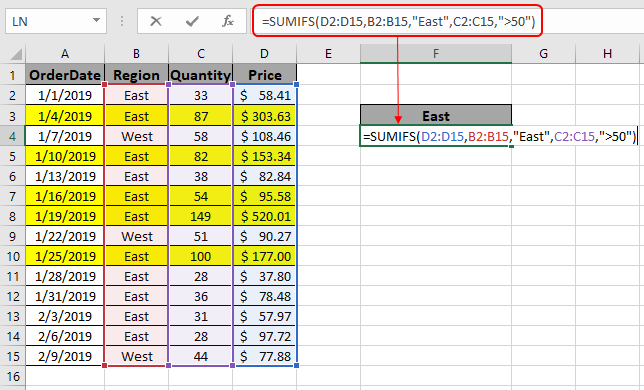
In this article, we will learn How to use multiple criteria in SUMIF Function Excel.
How to Sum if with multiple criteria
In simple words, while working with a long data sheet. Sometimes we need to find the sum of values having multiple criteria. SUMIFS function formula finds the SUM of the array where multiple conditions need to be satisfied. Let's learn the SUMIFS function Syntax and an example to illustrate the result.
SUMIFS Function in Excel
SUMIFS function returns the sum of range having multiple criterias.
Syntax of formula:
| = SUMIFS ( Sum_range , range1 , "value1" , range2, ">value2", ….) |
Sum_range : range where sum is required
range1 : range where criteria value1 is applied
Value1 : value criteria applied on range1
range2 : range where criteria value2 is applied
Value2 : value criteria applied on range2
Example :
All of these might be confusing to understand. Let's understand how to use the function using an example.
Here we have a list of received orders and their respective values.

Here we need to find the TotalPrice sum if the region is EAST and Quantity is greater than 50.
So we will use the formula to get the total amount
| = SUMIFS ( D2:D15 , B2:B15 , "East" , C2:C15 , ">50" ) |
D2:D15 : Sum_range where values gets sum
B2:B15 : range where criteria value1 is applied.
"East" : value criteria applied on range1.
C2:C15 : range where criteria value2 is applied.
">50" : value criteria applied on range2.
Explanation for the formula:
Here the range B2:B15 checks for the value East (Region) and in range C2:C15 catches all the quantity greater than 50. Then the function finds out the sum from the sum_range (D2:D15) taking the values satisfying the both conditions.
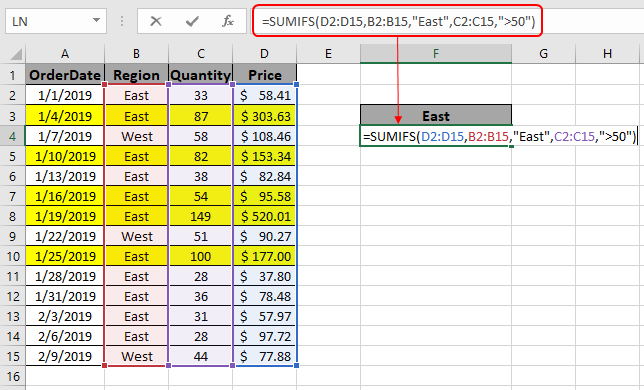
Here the arguments to the function is given as cell reference.
Use the formula as stated above to calculate the total price and click Enter.
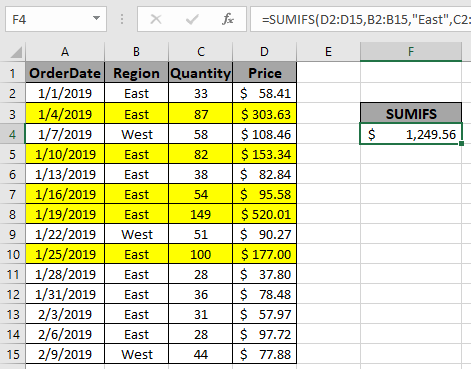
As you can see the formula returns $1249.56 , the Total price for the yellow rows marked.
SUMIFS with date values
Syntax:
| =SUMIFS(Sum_range , range ,">=" & date1, range, "<=" & date2) |
Sum_range : range where sum is required
range : Set of dates
& : operator used to concatenate other ope
Example
Here we need to find the TotalPrice sum if date is between 2/20/2019 (after) & 7/9/2019 (before).
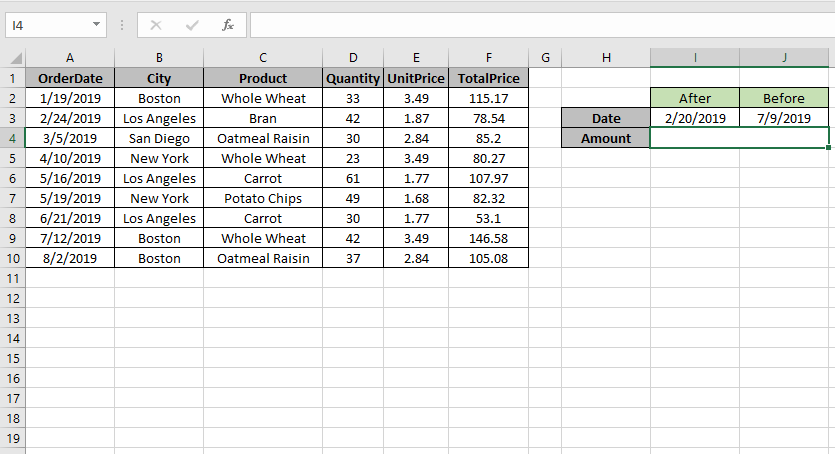
So we will use the formula to get the amount
| =SUMIFS (F2:F10 , A2:A10 , ">=" & I3, A2:A10 , "<=" & J3) |
F2:F10 : Sum_range
A2:A10 : range where condition is applied
">=" & I3 : greater than date value in I3(2/20/2019).
"<=" & J3 : less than date value in J3.(7/9/2019).
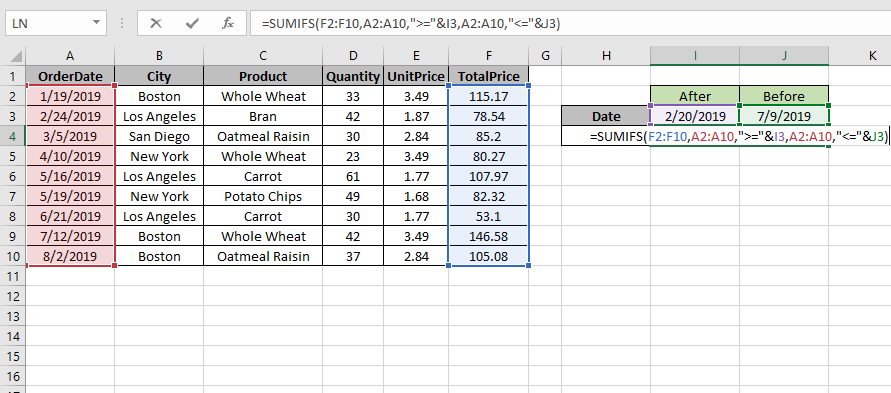
Use the formula as stated above and click Enter.

As you can see the formula returns 487.4, the Totalprice between dates.
For customization just change the dates in I3 & J3 cell and get the results with the formula.
Here are some observational results using the SUMIFS function in Excel.
Notes:
Hope this article about How to use multiple criteria in SUMIF Function Excel is explanatory. Find more articles on calculating values and related Excel formulas here. If you liked our blogs, share it with your friends on Facebook. And also you can follow us on Twitter and Facebook. We would love to hear from you, do let us know how we can improve, complement or innovate our work and make it better for you. Write to us at info@exceltip.com.
Related Articles :
How to use the SUMPRODUCT function in Excel: Returns the SUM after multiplication of values in multiple arrays in excel.
SUM if date is between : Returns the SUM of values between given dates or period in excel.
Sum if date is greater than given date: Returns the SUM of values after the given date or period in excel.
2 Ways to Sum by Month in Excel: Returns the SUM of values within a given specific month in excel.
How to Sum Multiple Columns with Condition: Returns the SUM of values across multiple columns having condition in excel
How to use wildcards in excel : Count cells matching phrases using the wildcards in excel
Popular Articles :
How to use the IF Function in Excel : The IF statement in Excel checks the condition and returns a specific value if the condition is TRUE or returns another specific value if FALSE.
How to use the VLOOKUP Function in Excel : This is one of the most used and popular functions of excel that is used to lookup value from different ranges and sheets.
How to use the SUMIF Function in Excel : This is another dashboard essential function. This helps you sum up values on specific conditions.
How to use the COUNTIF Function in Excel : Count values with conditions using this amazing function. You don't need to filter your data to count specific values. Countif function is essential to prepare your dashboard.
The applications/code on this site are distributed as is and without warranties or liability. In no event shall the owner of the copyrights, or the authors of the applications/code be liable for any loss of profit, any problems or any damage resulting from the use or evaluation of the applications/code.
sumif not working
Do you want to read about the syntax and usage of an Excel 2013 or VBA function in your native language and practice with a demo workbook ?
The facts:
There are over 600 Excel & VBA functions in Office 2013.
Excel functions have been translated in 16 languages.
Microsoft offers over 20,000+ function help webpages in 50+ languages.
How to navigate fast among so many help pages ?
This free Ribbon Add-in will help you navigate to Microsoft's online help pages with embedded workbooks, which can be downloaded to your computer for function inspection and in-depth practice.