In this article, we will learn how to count the number of yes responses in a student questionnaire.
To count the number of Yes responses in a student questionnaire, we will use combination of SUMPRODUCT & MMULT functions to retrieve the output.
SUMPRODUCT: Returns the sum of the products of corresponding ranges or arrays.
Syntax: =SUMPRODUCT(array1,array2,array3,...)
array1,array2,….. array255 are the ranges of cells or arrays that you want to multiply & then add them.
There can be maximum 255 arrays in Sumproduct function. Refer below shown screenshot

MMULT: Returns the matrix product of two arrays, an array with the same number of rows as array1 and columns as array2
Syntax: =MMULT(array1,array2)
array1, array2: The arrays you want to multiply.
Let us take an example:

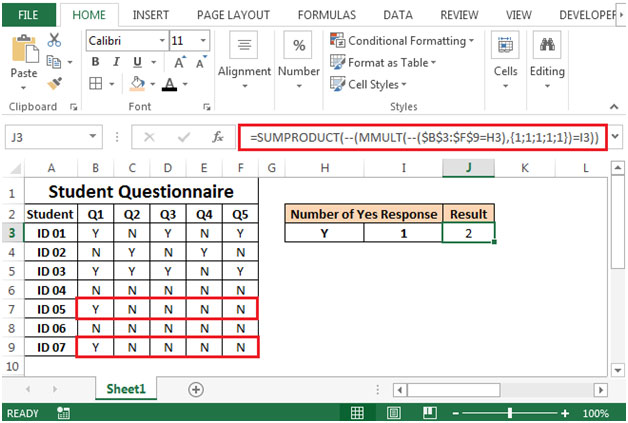

The applications/code on this site are distributed as is and without warranties or liability. In no event shall the owner of the copyrights, or the authors of the applications/code be liable for any loss of profit, any problems or any damage resulting from the use or evaluation of the applications/code.