In this article, we will learn how to make a dynamic chart using the camera tool in Microsoft Excel 2010.
The camera tool is used for taking the snapshot of the range and can display it from one workbook to another workbook wherever we want to display and the snapshot image is updated dynamically so when we change the data, snapshot will get changed automatically. Also, this tool is used for providing the effects to range as picture.
Before using the Camera tool, it has to be added in the toolbar of menu.

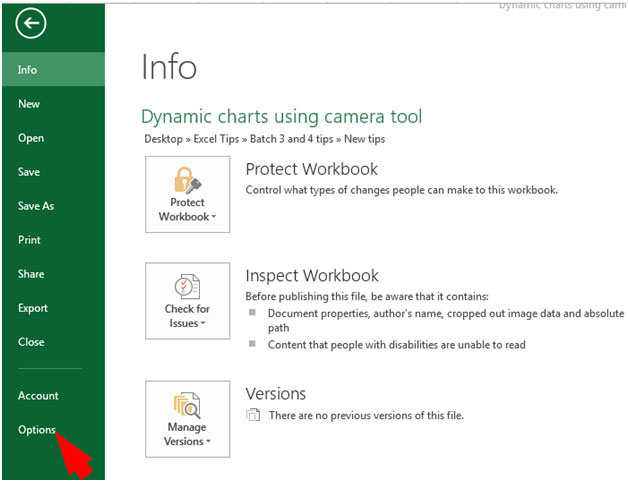
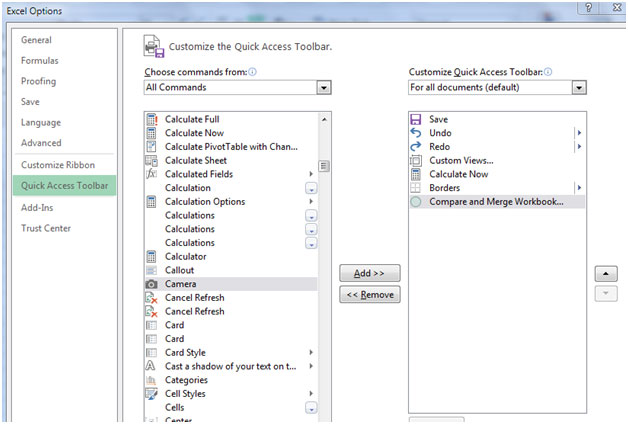
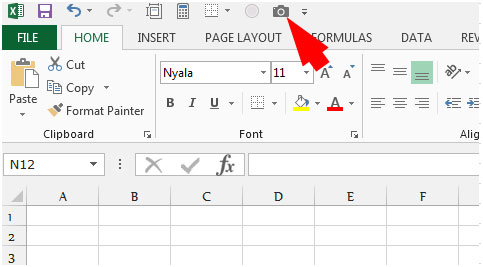
Let’s take an example & understand how we can use the camera tool for dynamic chart.
We have data from A1 to B8.
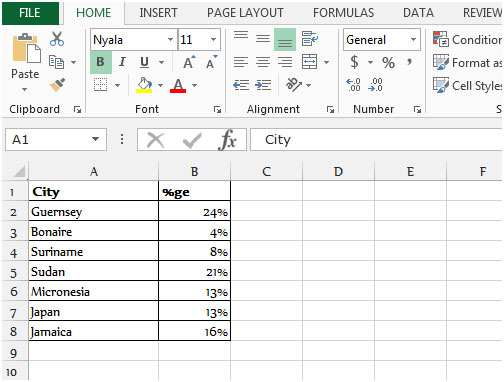
How to prepare a regular chart?
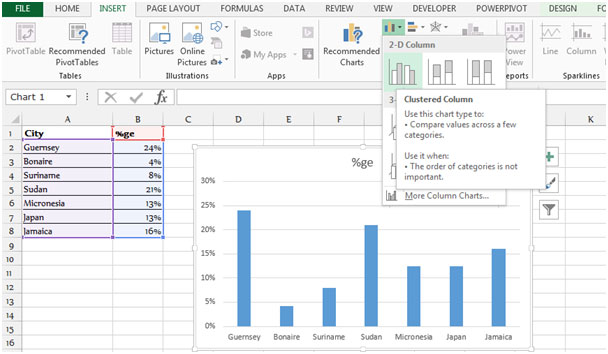

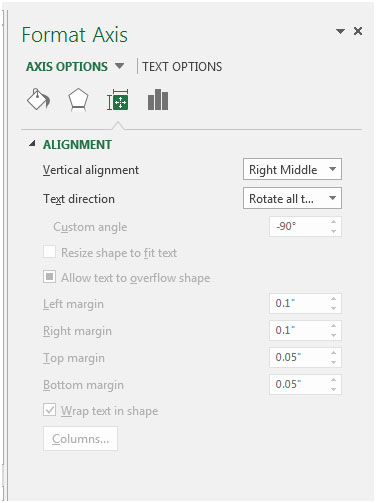





Note: This is dynamic picture of the range. When the original chart will change, the picture will keep up and change also.
Let’s understand with an example: Select the columns of original chart and change the color.
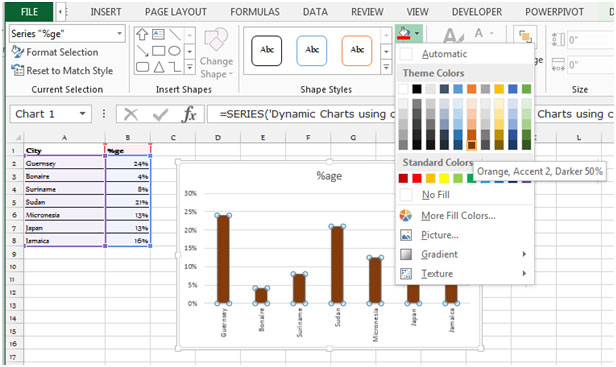
The color of columns gets changed in dynamic chart too.
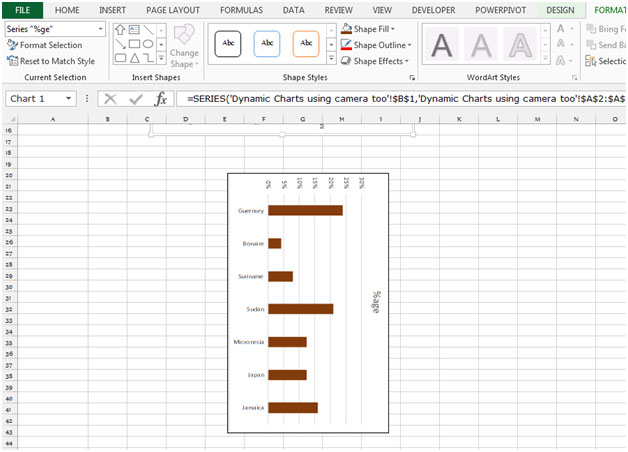
This is all about the Dynamic charts using camera tool inMicrosoft Excel in 2010 & 2013.
The applications/code on this site are distributed as is and without warranties or liability. In no event shall the owner of the copyrights, or the authors of the applications/code be liable for any loss of profit, any problems or any damage resulting from the use or evaluation of the applications/code.
The camera tool places an enormous drain on Excel resources. If you have more than about half a dozen on a sheet, they will just bog Excel right down.
What is the benefit of creating a column chart and rotating a picture of it, rather than creating a bar chart?
And if you just want a picture of the same chart, unrotated, it's better to simply copy and paste the original chart.