In this article, you will learn how to change color of the row with a click.
Click on Developer tab
From Code group select Visual Basic

Enter the following code in the current worksheet (sheet1 in our example)
Private Sub Worksheet_SelectionChange(ByVal Target As Range)
Dim rownumber As Integer
rownumber = ActiveCell.Row
If ActiveCell.Value <> "" Then
Range("A" & rownumber & ":D" & rownumber).Interior.ColorIndex = 6
End If
End Sub
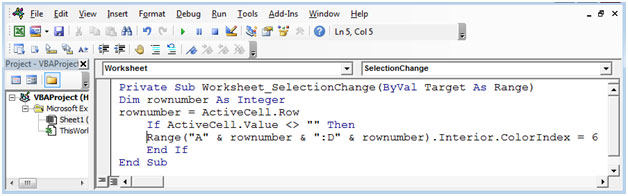
The SelectionChange event will get activated every time the user selects any cell & it will change the color from white to yellow color. If active cell is empty then, the code will not run.
If we click on cell B3 then, the row will be highlighted in yellow color. Refer below shown snapshot

Here, you can see that the formula bar shows selected cell i.e. cell B3
If we select cell A8 then, row 8 will get highlighted. Refer below shown snapshot.

In case you want to highlight only single row at a time then you need to add one line to the previous code.
Added code:
Range("A1:D13").Interior.ColorIndex = xlNone
The code becomes:
Private Sub Worksheet_SelectionChange(ByVal Target As Range)
Dim rownumber As Integer
rownumber = ActiveCell.Row
If ActiveCell.Value <> "" Then
Range("A1:D13").Interior.ColorIndex = xlNone
Range("A" & rownumber & ":D" & rownumber).Interior.ColorIndex = 6
End If
End Sub
Now, only one row will get highlighted at one point of time.
In this way, you can highlight the rows with a single click, using VBA code.
The applications/code on this site are distributed as is and without warranties or liability. In no event shall the owner of the copyrights, or the authors of the applications/code be liable for any loss of profit, any problems or any damage resulting from the use or evaluation of the applications/code.