In this article, you will learn how to perform calculation in Excel using VBA code.
Let us understand with an example:
We have some random numbers which we want to multiply & then add with some numbers for each cell.

If you have to perform calculation on the selected cells, then you need to follow the below steps:
Click on Developer tab
From Code group, select Visual Basic

Click on Insert, and then Module

This will create new module.
Enter the following code in the Module
Sub Calculation()
x = InputBox("Multiply by what?", Default:=1)
y = InputBox("Add what?", Default:=0)
For Each cell In Selection
cell.Value = cell.Value * x + y
Next cell
End Sub

Press ALT + F8 shortcut key for opening Macro window & then select the macro.
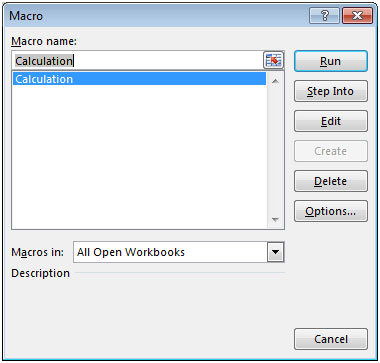
Alternatively, you can press F5 to run the code in VBA screen.
After executing the macro, we will get the following input box to enter the number “Multiply by what”

After entering the value (2 in our example), the next input box will appear in front of you to enter the number to add (2 in our example). Refer below snapshot
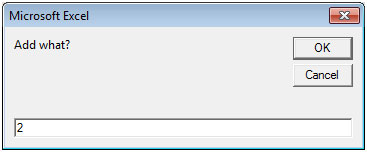
We will get the output. Refer below snapshot

In this way, we can make calculations according to the requirement of the user.
The applications/code on this site are distributed as is and without warranties or liability. In no event shall the owner of the copyrights, or the authors of the applications/code be liable for any loss of profit, any problems or any damage resulting from the use or evaluation of the applications/code.