In this article, you will learn how to pop-up text with a single click using VBA code.
Let us understand with an example:
To view a textbox pop-up as you click on particular cell, you need to follow the below steps
Click on Developer tab
From Code group, select Visual Basic
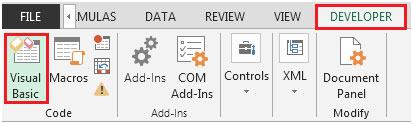
Enter the following code in the Sheet1
Private Sub Worksheet_SelectionChange(ByVal Target As Range)
If Intersect(Target, Range("A1")) Is Nothing Then
ActiveSheet.Shapes.Range(Array("TextBox 1")).Visible = False
Else
ActiveSheet.Shapes.Range(Array("TextBox 1")).Visible = True
End If
End Sub

The SelectionChange event will ensure whenever cell A1 is clicked, the Textbox will get pop-up. Refer below snapshot
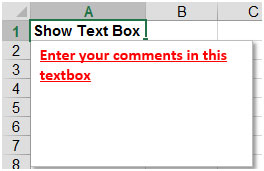
In this way, we can let the other person to enter their information correctly.
The applications/code on this site are distributed as is and without warranties or liability. In no event shall the owner of the copyrights, or the authors of the applications/code be liable for any loss of profit, any problems or any damage resulting from the use or evaluation of the applications/code.