To search a string for a matching word from another string, we use the "IF", "ISNUMBER", "FIND" and "LEFT" functions in Microsoft Excel 2010.
IF: - Checks whether a condition is met and returns one value if True and another value if False.
Syntax of “IF” function =if(logical test,[value_if_true],[value_if_false])
The logical test is performed and if true, the value_if_true output is given, else the output in the value_if_false parameter is given.
For example:Cells A2 and A3 contain the numbers 3 and 5. If the number in the cell is 3, then the formula should display “Yes”, else “No”.
=IF (A1=3,"Yes","No")

ISNUMBER: - In Microsoft Excel, “ISNUMBER” function is used to check if the value in the cell contains a number or not.
Syntax of “ISNUMBER” function: =ISNUMBER (value)
Example:Cell A2 contains the number456
=ISNUMBER (A2), function will return true
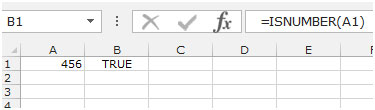
FIND:This function returns the location number of the character at which a specific character or text string is first found, reading left to right (not case-sensitive).
Syntax of “FIND” function: =FIND (find_text,within_text,[start_num])
Example:Cell A1contains the text “Broncho Billy Anderson”
=FIND ("Billy", A1, 1), function will return 9
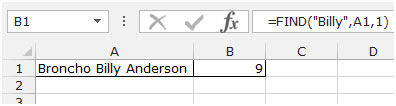
LEFT: Returns the specified number of characters starting from the left-most character in the string.
Syntax of “LEFT” function: =LEFT (text,[num_chars])
Example:Cell A1contains the text “Broncho Billy Anderson”
=LEFT (A1, 7), function will return “Broncho”
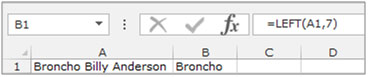
Let’s take an example to understand how we can search the string for a matching word from another string.
Example 1: We have 2 lists,in column A and column B. Weneed to match the first word in each cell in column A with column B.

Follow the below given steps:-
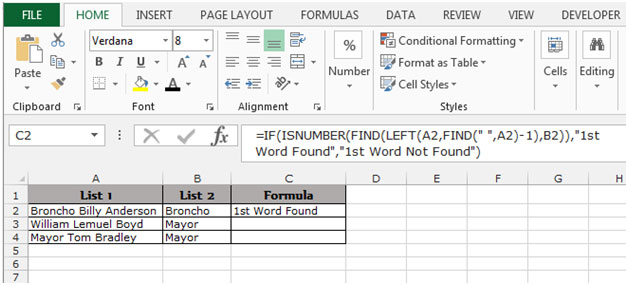
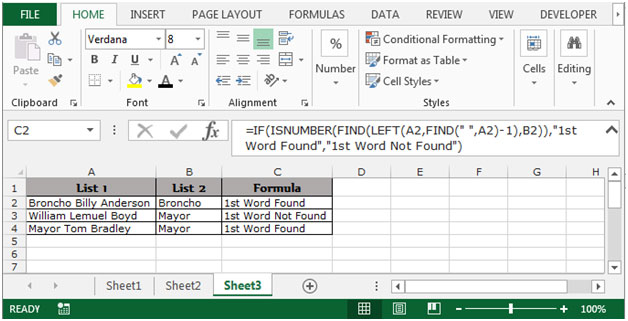
This is how we can search a string for a matching word from another string in Microsoft Excel.
The applications/code on this site are distributed as is and without warranties or liability. In no event shall the owner of the copyrights, or the authors of the applications/code be liable for any loss of profit, any problems or any damage resulting from the use or evaluation of the applications/code.