In this article, you will learn how to get summary status of student from Source sheet to Summary sheet based on multiple checks.
Question:-
I have two sheets i.e. Source & Summary. In Source sheet, we have Name of Student, ID, Subject, Completion Date & Completion Status.
Following is the snapshot of Source sheet:
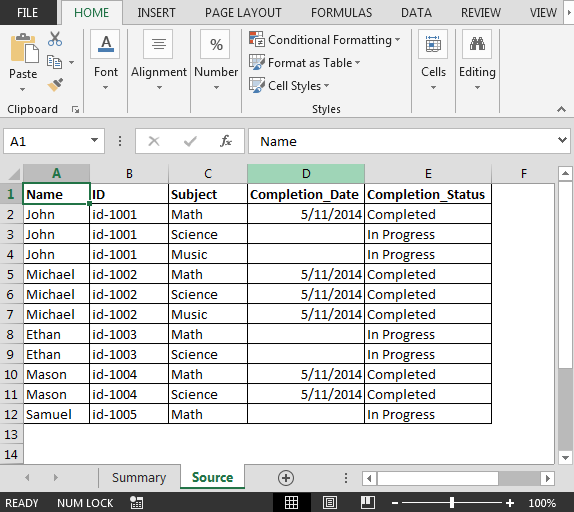
Following is the snapshot of Summary sheet:
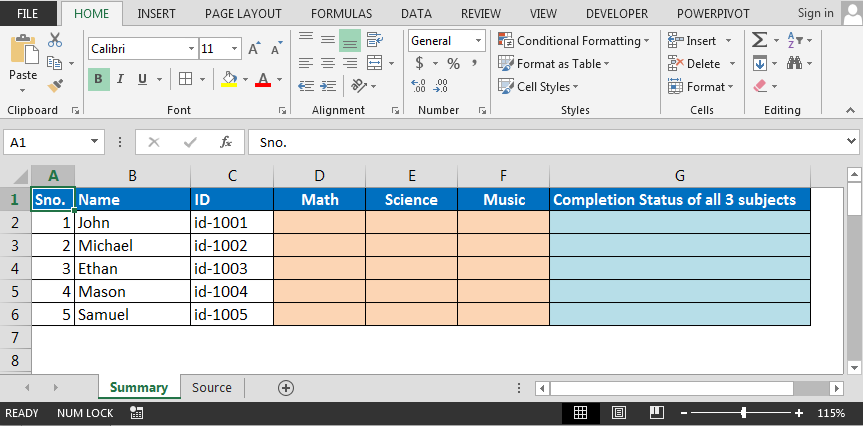
Note: This is an array formula; you are required to use CTRL + SHIFT + ENTER keys together

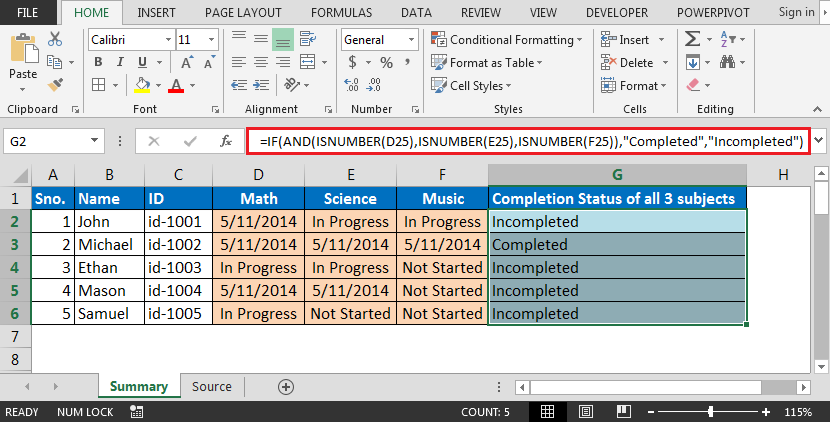
In this way, we can extract student summary data based on data in anther sheet.
The applications/code on this site are distributed as is and without warranties or liability. In no event shall the owner of the copyrights, or the authors of the applications/code be liable for any loss of profit, any problems or any damage resulting from the use or evaluation of the applications/code.
in column G above formula not working getting error #NAME?