In this article, we will learn how to change the default cell comment format in Microsoft Excel 2010.
To change the default cell comment format for Windows 7 Home Premium, Professional, Ultimate, or Enterprise, follow the below mentioned steps:


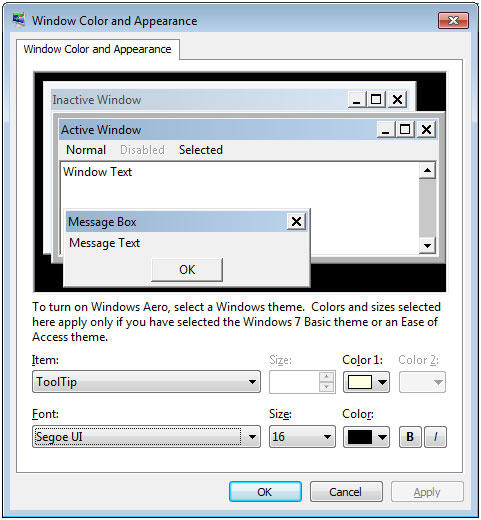
Snapshot of the report before cell formatting
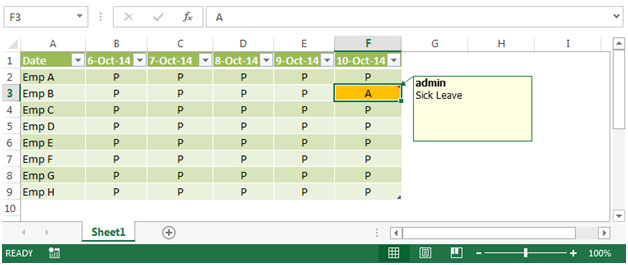
Snapshot of the report after cell formatting
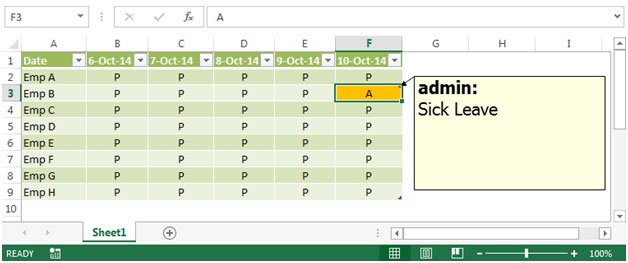
The applications/code on this site are distributed as is and without warranties or liability. In no event shall the owner of the copyrights, or the authors of the applications/code be liable for any loss of profit, any problems or any damage resulting from the use or evaluation of the applications/code.
it doesn't work for me - i followed the steps above but the comment text still default to Tahoma font style.
i don't see/have the Advance button after step 3.
please help
How do you change the worksheet columns that are labeled with alphabetic characters from A through Z
After step 3, you need to click the "Advanced" button to access the Item box
How do you change the worksheet columns that are labeled with alphabetic characters from A through Z
After step 3, you need to click the "Advanced" button to access the Item box