In this article, we will create a macro which will return computer and user name for the logged in user.
In this example, we want to extract computer name in cell C10 and user name in cell C11.
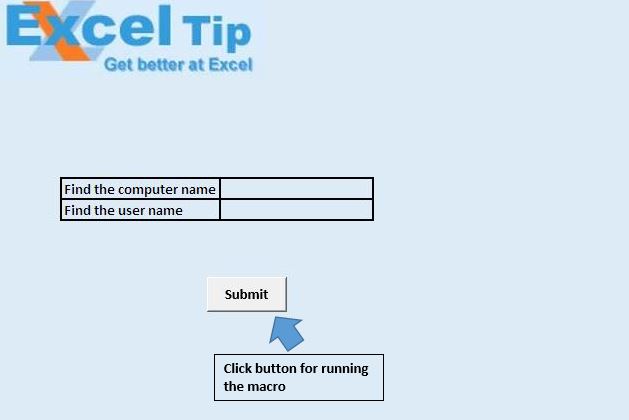
We have created “GetComputerUserName” macro to find the computer and user name. We can run the macro by clicking “Submit” button.
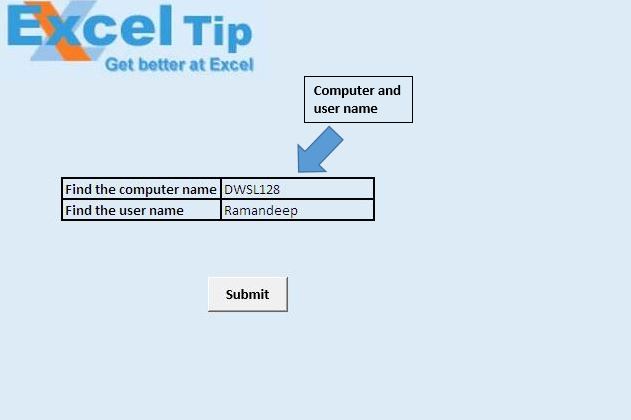
Macro will extract computer name in cell C10 and user name in cell C11.
Code explanation
Environ Function
Environ function returns the string value associated with environment variable of the operating system.
Syntax of Environ function
Environ({Environment variable name | number})
Please follow below for the code
Sub GetComputerUserName()
Dim ComputerName, UserName As String
'Getting computer name
ComputerName = Environ("computername")
'Getting user name
UserName = Environ("username")
'Assigning value to cell C10 and C11
Range("C10").Value = ComputerName
Range("C11").Value = UserName
End Sub
If you liked this blog, share it with your friends on Facebook. Also, you can follow us on Twitter and Facebook.
We would love to hear from you, do let us know how we can improve our work and make it better for you. Write to us at info@exceltip.com
The applications/code on this site are distributed as is and without warranties or liability. In no event shall the owner of the copyrights, or the authors of the applications/code be liable for any loss of profit, any problems or any damage resulting from the use or evaluation of the applications/code.
Once the details are captured how do we clear the data from TextBox.
I have used below Code on command button but nothing happens.
Textbox1.value = “”
I haven't used any textbox here Parvez. if you are trying to empty the cells you can use Range("C10").value= "" and Range("C11").value=""
This works well, thank you.