In this article, we will learn how to unhide multiple rows in Excel 2016 - 2007.
Hide rows in Excel is really helpful. It's possible to hide some rows by using the Hide feature. If you happen to work with Excel files where some rows are hidden, you may want to know how to unhide rows in Excel to view all data.
You can unhide row and row both with the same method
Let’s get this with an example.
Here we have some hidden rows.
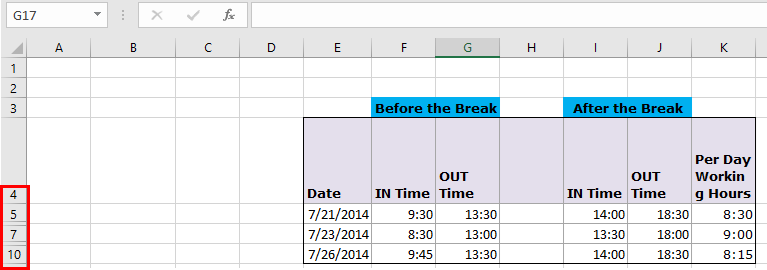
You can see the hidden rows marked in the red box as shown in the above snapshot. The skipped number rows are the hidden row.

Click the symbol to select the whole sheet.
Now Right click anywhere on the mouse to view options.

Select Unhide option to unhide all the rows at once.

As you can see all the hidden rows now.
Hope you understood how to unhide all the rows and rows at once in Excel 2016-2007. Find more articles on editing Rows and Columns. Please state your query in the comment box below. We will help you.
Popular Articles:
50 Excel Shortcuts to Increase Your Productivity
How to use the VLOOKUP Function in Excel
The applications/code on this site are distributed as is and without warranties or liability. In no event shall the owner of the copyrights, or the authors of the applications/code be liable for any loss of profit, any problems or any damage resulting from the use or evaluation of the applications/code.
What if when I right click I am not given the option to click "unhide" ?