Macro Dialog Box is used to run, edit, assign shortcuts or delete a macro in open workbooks.
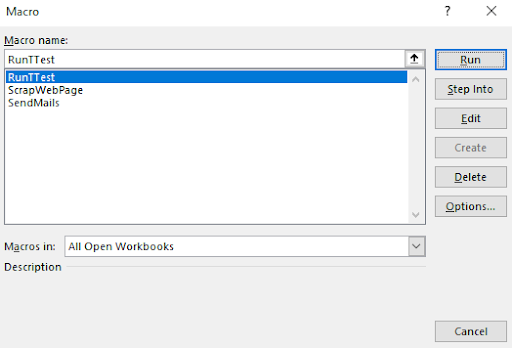
To open a Macro dialog in Excel we can use the shortcut CTRL+F8.

This will immediately open the Macro Dialog Box. Manually you can go to the ribbon view tab of ribbon. In the right most corner of the ribbon you will see the Macro option. Click on it to open the Macro Dialog.

So yeah guys, this is how you can open the Macro dialog box using shortcut in Excel. I hope this helped you. If you have any questions regarding any excel/VBA topic, let me know in the comments section below. Till then keep learning and Keep Excelling.
Related Articles:
Reference Isn't Valid Excel Error and How to Solve It? : This error occurs when we refer to an object or location that doesn't exist or have changed. To solve this problem we track down the reference.
How to Solve "Ambiguous Name Detected" VBA Error : While working with VBA you may get this error popup when you run the procedure. This error says "Ambiguous name detected: procedure name". In this article, we will learn why this error occurs and how we can solve it.
What Application.Screenupdating = False Means and Why is it Used in VBA: Screenupdating is a property of application objects in VBA. It can be set to TRUE or FALSE. It is like a switch, that can be turned On or Off.
"You've Entered Too Few Arguments For This Function" Excel Error and How to Solve It? : You may have observed the "You've Entered Too Few Arguments For This Function" error while using Excel. This happens when you don't provide all the mandatory arguments to the a function in an Excel formula.
Popular Articles:
50 Excel Shortcuts to Increase Your Productivity | Get faster at your task. These 50 shortcuts will make you work even faster on Excel.
How to use Excel VLOOKUP Function| This is one of the most used and popular functions of excel that is used to lookup value from different ranges and sheets.
How to use the Excel COUNTIF Function| Count values with conditions using this amazing function. You don't need to filter your data to count specific values. Countif function is essential to prepare your dashboard.
How to Use SUMIF Function in Excel | This is another dashboard essential function. This helps you sum up values on specific conditions
The applications/code on this site are distributed as is and without warranties or liability. In no event shall the owner of the copyrights, or the authors of the applications/code be liable for any loss of profit, any problems or any damage resulting from the use or evaluation of the applications/code.