In this article, we will learn how we can copy and paste in adjacent cells quickly in Microsoft Excel 2010.
Let’s take an example to understand how we can copy and paste in the adjacent cells quickly.
We have data in range A1:C11 where Column A contains Name, column B contains Score (1st Day), and column C contains score 2nd day.
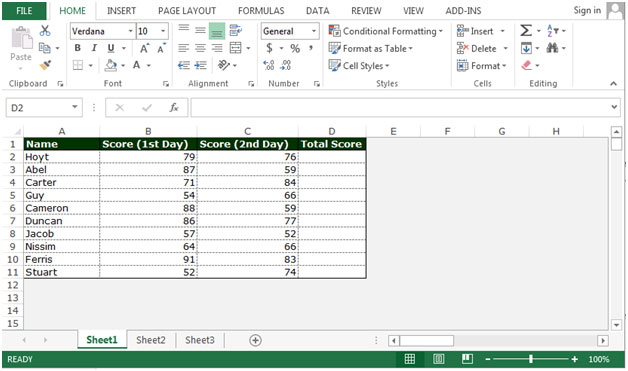
In column D, we want to return the total score, then we need to copy paste the formula with the fast option. We will have to follow below given steps:-
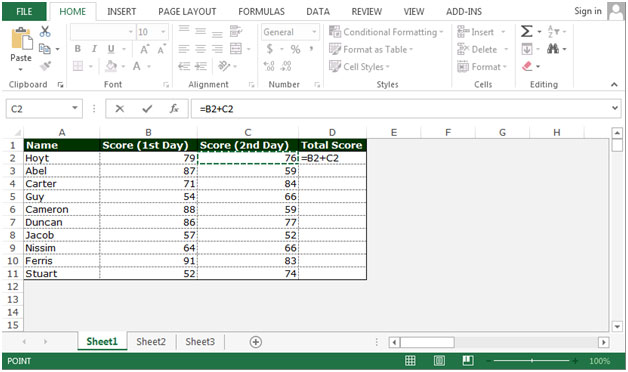
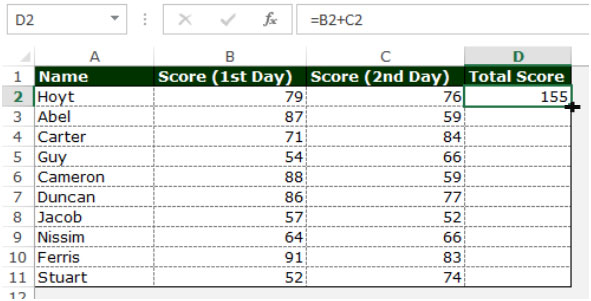
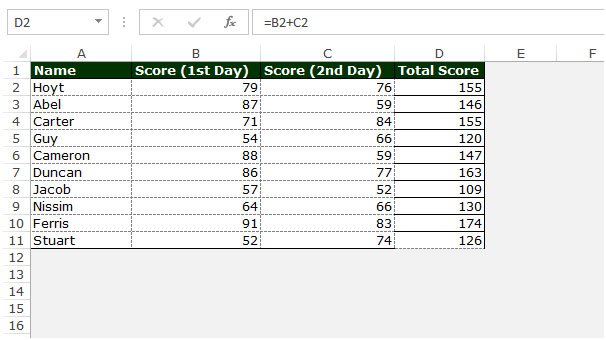
If you want to copy and paste the content in the range side of the range, you need to follow below given steps:-
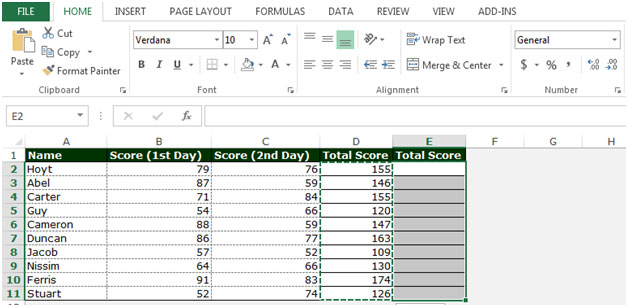
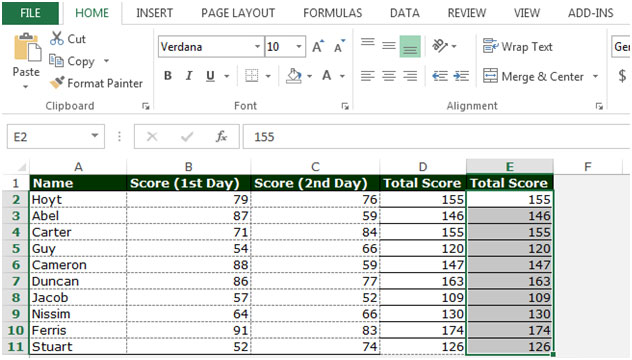
This is the way we can fast copy and paste the adjacent cells in Microsoft Excel.
The applications/code on this site are distributed as is and without warranties or liability. In no event shall the owner of the copyrights, or the authors of the applications/code be liable for any loss of profit, any problems or any damage resulting from the use or evaluation of the applications/code.
If you just want to copy the text/numbers/etc from the cell above quickly, just press control and ' (apostrophe) keys and that will do it. I use this all the time to copy the date or other info on spreadsheets all the time!
This tip always results in "Fill-series" instead of copy. Is there a way to just "copy" instead? (For example, copying a date.)