In this article, we will learn how to identify & select the print area in a sheet in excel.
Each sheet has only one print area. When you select the print area, Excel creates a name for it called Print Area.
To set print area:
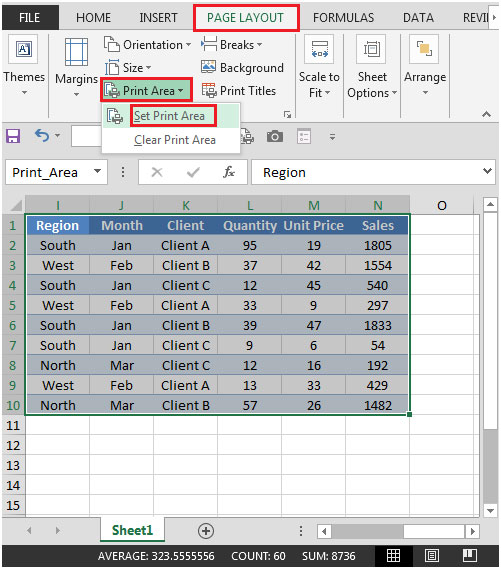
Another way to set print area from Page Setup dialog box:

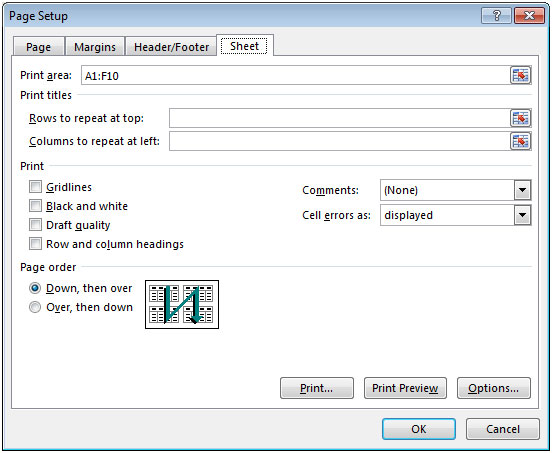
Click on Print Preview to check the set print area.
To set print area in Rows:

To set print area in Columns:

The applications/code on this site are distributed as is and without warranties or liability. In no event shall the owner of the copyrights, or the authors of the applications/code be liable for any loss of profit, any problems or any damage resulting from the use or evaluation of the applications/code.
"To print multiple print area :
In Page Setup, select Sheet, click Print Area.
Enter or select the first range to be printed and type coma (,) for the second range and so on for the third area.
After selecting or typing all the areas, click OK."
"Selecting Multiple Ranges
Even with well-designed worksheets, you may want to select specific ranges that are not contiguous. Instead of printing each range on a separate page, you can print non-contiguous ranges in a cohesive printout.
Select the first range to be printed
Hold down the [Ctrl] key and select the second range to be printed
Repeat step 2 for each additional range to be printed
From the File menu, select Print...
The Print dialog box appears.
Under Print what, select Selection
Click OK "
"There must be a way to print more than one print area per worksheet.
any help is appreciated"