To select specific cells that only contain text, we can use the Go-To option or Conditional Formatting in Excel.
Let’s take an example and understand how and where we can use these functions.
We have data in range A1:C10 which contains text and numbers. We need to select only those cells which contain text.
Lets see how we can use the Go-To Special option.
Go-To Special:- This option is used to quickly re-direct to different cells in Excel.
Shortcut: F5 and Ctrl+G
Command button: Go to Home>click on Find & Select >select Go to Special
Follow the below given steps:-

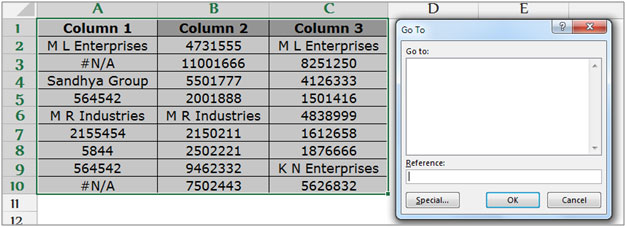
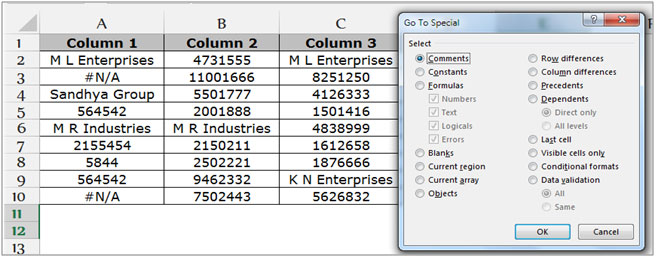

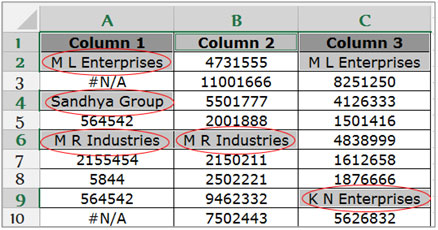
Select the cells containing text by using Conditional Formatting.
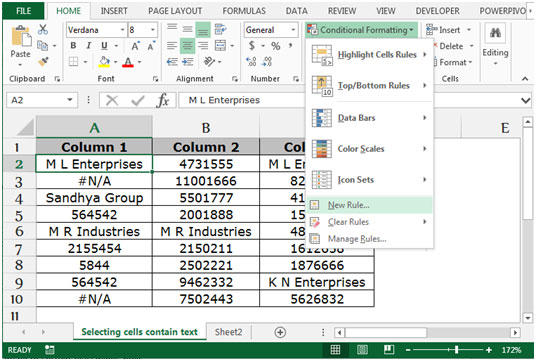 ;
;

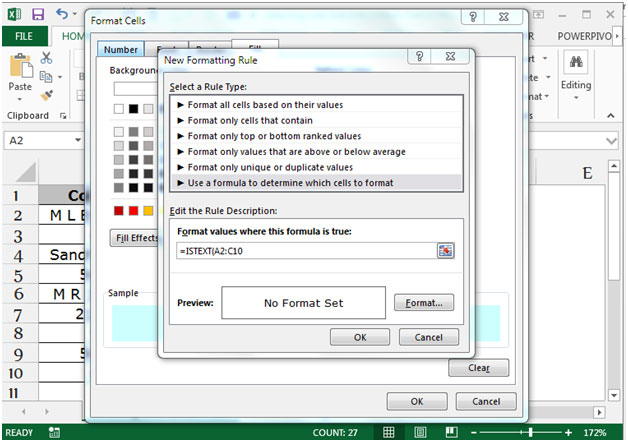
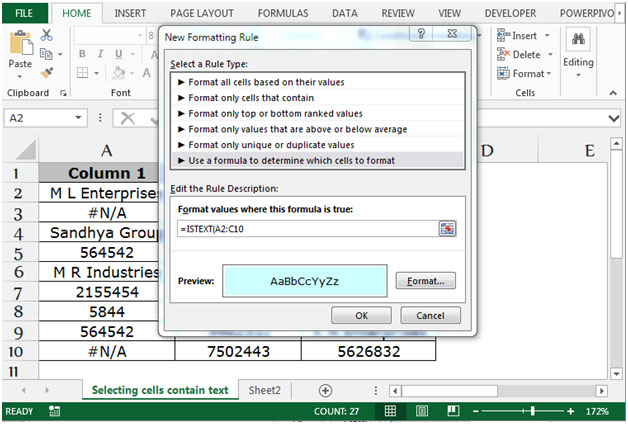
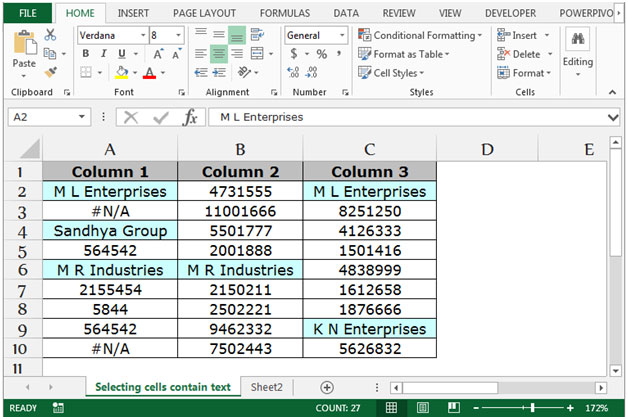
These are the ways in which you can highlight the text contains cells in Microsoft Excel.
If you liked our blogs, share it with your friends on Facebook. And also you can follow us on Twitter and Facebook.
We would love to hear from you, do let us know how we can improve, complement or innovate our work and make it better for you. Write us at info@exceltip.com
The applications/code on this site are distributed as is and without warranties or liability. In no event shall the owner of the copyrights, or the authors of the applications/code be liable for any loss of profit, any problems or any damage resulting from the use or evaluation of the applications/code.
It help me for mass selection of cells containing text and to delete it in one go. Thank you.
thanks man it was really helpful
After selecting CONSTANTS, You need to select only the Text check box only otherwise it will select all