If we need to change the value of the X-Axis or any axis of the chart, , we have to first prepare a chart in Microsoft Excel 2010. This will help us understand the steps involved.
.
Let’s take an example and understand: - We have data in range A1: B8, in which column A contains selling price and column B contains quantity. We will create a line chart.

To create the line chart in excel follow the below mentioned steps:-
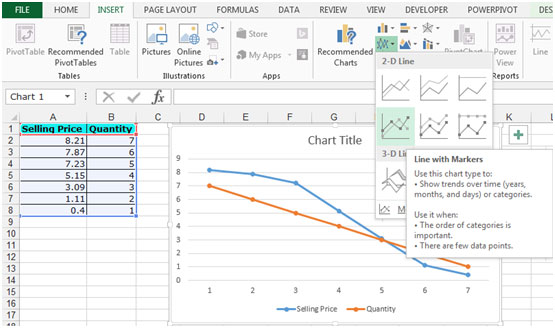



To change the value of X Axis follow the below mentioned steps:-

This is how you can change the value of the X Axis depending on how you want to portray the data.
The applications/code on this site are distributed as is and without warranties or liability. In no event shall the owner of the copyrights, or the authors of the applications/code be liable for any loss of profit, any problems or any damage resulting from the use or evaluation of the applications/code.