In this article, we have created two macros to understand the formatting of tab character within VBA.
We have taken data in the range A9:A11 as raw data.

In example 1, we have created a string in which we have consolidated data from cells within the range A9:A11, separated by tab characters (vbTab). When we display the string using a message box, we will be able to see tab spacing.

However, when we insert string value in cell A14, tab spacing is not visible. We have used some Excel formulas to show tab characters exist between the words.

In example 2, we have separated each character in the string value of cell A14 and we have used new line character (vbNewLine) to insert line breaks. Output of example 2 is also displayed using a message box.
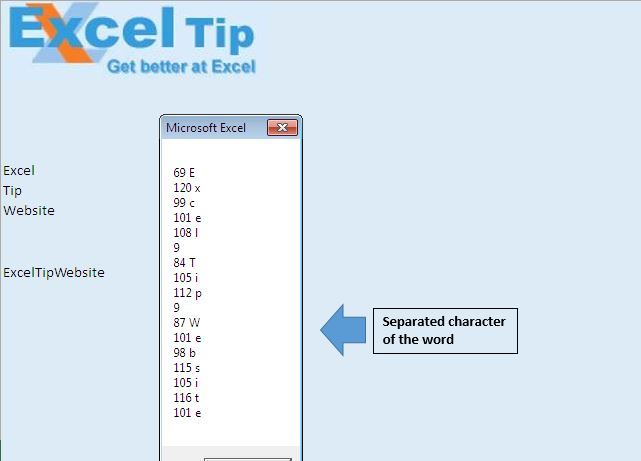
Please follow below for the code
Option Explicit
Sub example1()
'Declaring variable
Dim MainString As String
'Concatenating value from range A9 to A11 separated by Tab character
MainString = Range("A9").Value & vbTab & Range("A10").Value & vbTab & Range("A11").Value
'Display string in message box
MsgBox MainString
'Assigning value to cell A14
Range("A14").Value = MainString
End Sub
Sub example2()
'Declaring variables
Dim i, CharLength As Integer
Dim Output As String
Dim InputValue As String
'Getting input value from cell A14
InputValue = Range("A14").Value
CharLength = Len(InputValue)
'Looping through all the characters in the input value
For i = 1 To CharLength
'Creating string in which each character in the input is separated by new line
Output = Output & Asc(Mid(InputValue, i, 1)) & " " & Mid(InputValue, i, 1) & vbNewLine
Next i
'Displaying output using message box
MsgBox Output
End Sub
If you liked this blog, share it with your friends on Facebook. Also, you can follow us on Twitter and Facebook.
We would love to hear from you, do let us know how we can improve our work and make it better for you. Write to us at info@exceltip.com
The applications/code on this site are distributed as is and without warranties or liability. In no event shall the owner of the copyrights, or the authors of the applications/code be liable for any loss of profit, any problems or any damage resulting from the use or evaluation of the applications/code.