In this article we will learn how we can search for specific text, numbers, and formulas in current worksheet and all worksheets of a workbook by using the key “CTRL + F”. You can replace text, formulas, and numbers by using the key “CTRL + H”.
Find by using the key “CTRL + F”
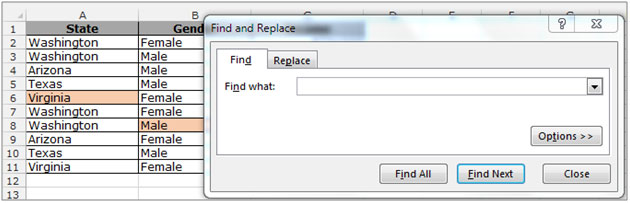
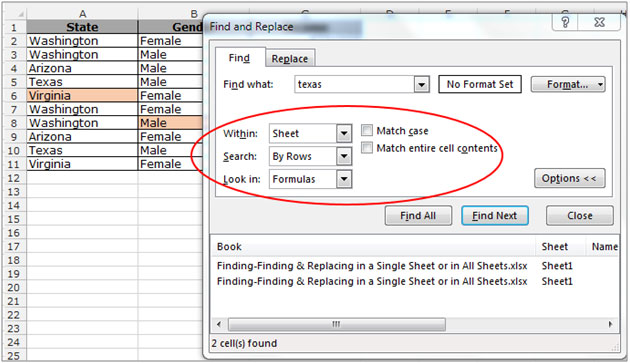
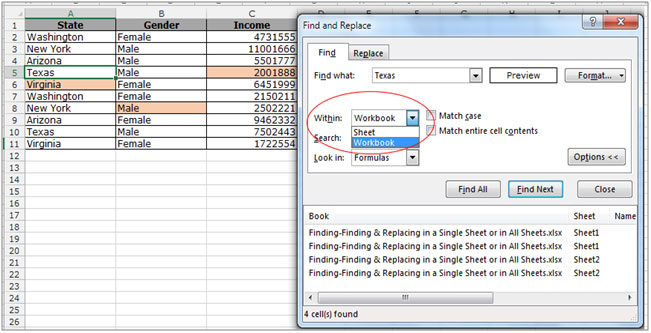
Find All will show you all the results at once. However, if you want to view one result at a time, you need to click on Find Next. Keep clicking on Find Next till all the results have been obtained.
Replace by using the key “CTRL + H”

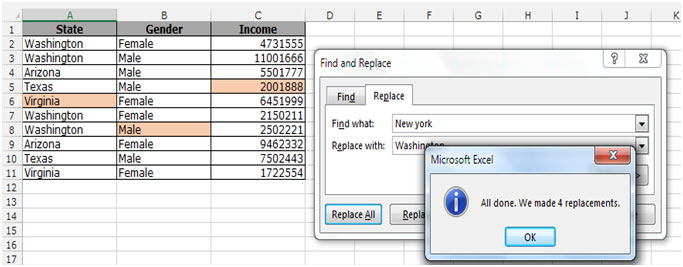
Once the data has been replaced, you will get a popup mentioning the number of replacements. You can also see that the replacements have been performed on the data set. If there was no replacement done, it will mention that as well.
You can also use the search and find functions to find text or numbers on a worksheet.
There are few more examples:-
If you liked our blogs, share it with your friends on Facebook. And also you can follow us on Twitter and Facebook.
We would love to hear from you, do let us know how we can improve, complement or innovate our work and make it better for you. Write us at info@exceltip.com
The applications/code on this site are distributed as is and without warranties or liability. In no event shall the owner of the copyrights, or the authors of the applications/code be liable for any loss of profit, any problems or any damage resulting from the use or evaluation of the applications/code.
thanx
It helps me the formula for my work