Proofing is used in Excel to check the "Spelling", "Research", "Thesaurus","Translation" in Excel 2010.
This tool allow the users to edit the documents in more than 50 languages.
Auto Correct Option is used for correcting typos and spelling mistakes automatically. Auto correction is set up by avoidance with a list of typical misspelling, and symbols, but we can identify the list that Auto correct uses.
To access spell check, go to Review tab and select Spelling in the Proofing group.
Let’s understand with a simple exercise:-
We have text in cell A1 and there are few spellings are wrong. Now we want to correct the spellings in Microsoft Excel.
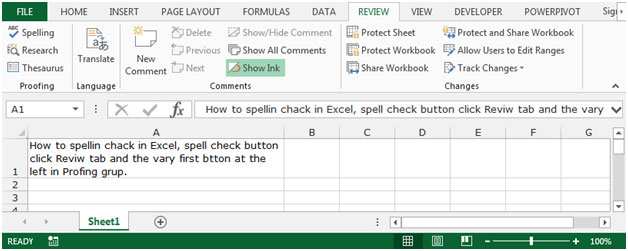
Spelling Check in Data:-
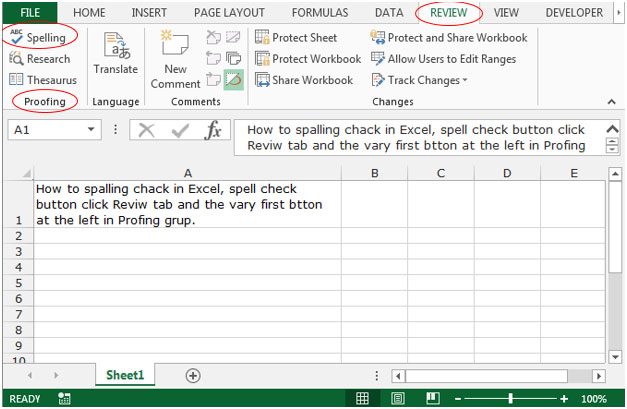
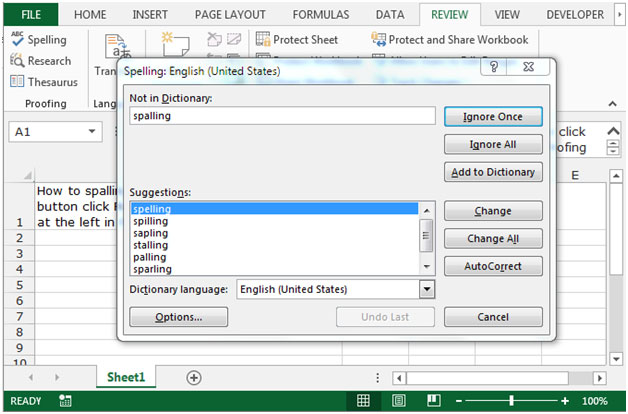

Research Check in Data:-
This option such as dictionaries, encyclopedias and translation services are used to get the info you need. You can also try some online services for more in-depth research.
To use this function go to Review Tab, click on Research in the Proofing group.
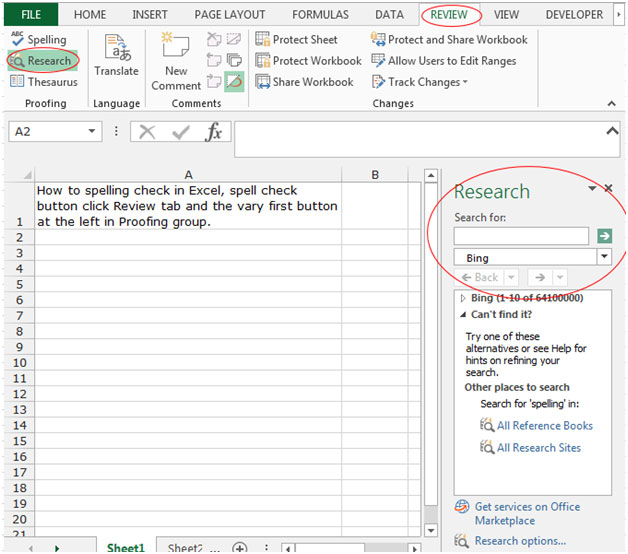
To research for the word, you have to enter the word in the Search for Box, and research.
Thesaurus Option: - This option is used to find out words with similar meanings in Microsoft Excel.
To use this function go to Review Tab, click on Thesaurus in the Proofing group.
Let’s take an example and understand how we can find out the different words of same meanings.
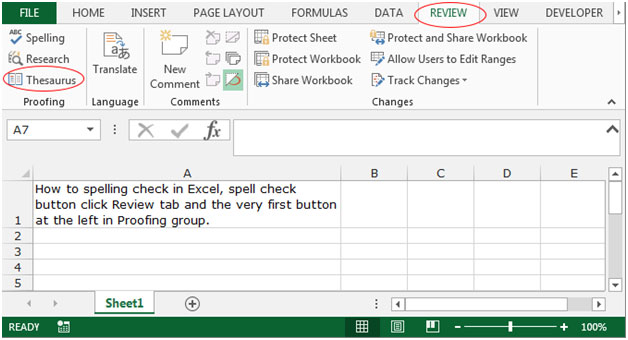
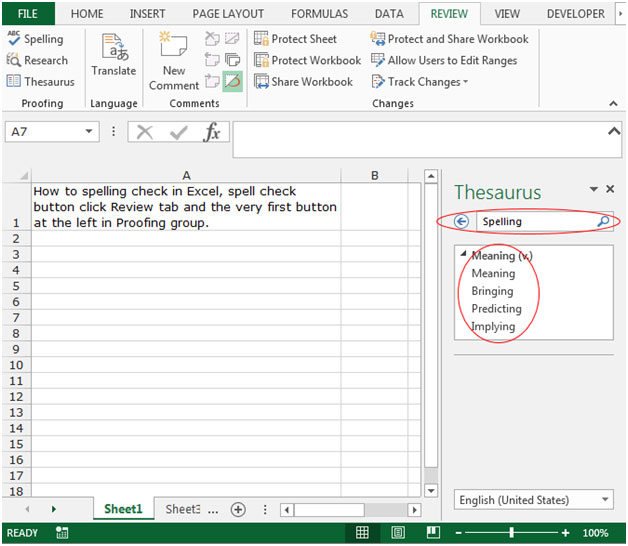
This is the way we can use the Thesaurus for find out the fit word for a sentence in Microsoft Excel 2010 and 2013.
The applications/code on this site are distributed as is and without warranties or liability. In no event shall the owner of the copyrights, or the authors of the applications/code be liable for any loss of profit, any problems or any damage resulting from the use or evaluation of the applications/code.