In this article we will learn about how we can round the numbers to millions with thousands as a decimal in Microsoft Excel.
To round the numbers in Millions with Thousands we can use the Custom Formator Round formula in Microsoft Excel 2010 and 2013.
We can round the numbers to Millions with thousands as a decimal from the 2 different ways.
1st Custom Format
2nd Round Function
Custom Format: -We can use Custom Number Format, to display a Number in Million or Display it in some Color.It’s a tool from in old versions of excel when there was no Conditional Formatting option in Excel. All conditional options are performed by using Custom Number Formal.
ROUND: - This function is used to round a number to a specified number of digits.
Syntax of “ROUND” function: =ROUND (number, num_digits)
Example:Cell A1 contains the number 456.25
=ROUND (A1, 0), function will return 456

Round Numbers to Millions with Thousands as a Decimal by using the Custom Format
Let’s take an example and understand.
We have categorized Income data. In which column D contains City Name, column E contains Gender and column F contains Income in $. We want to format income in Millions.

To Round the Numbers to Millions with Thousands as a Decimal follow below given steps:-


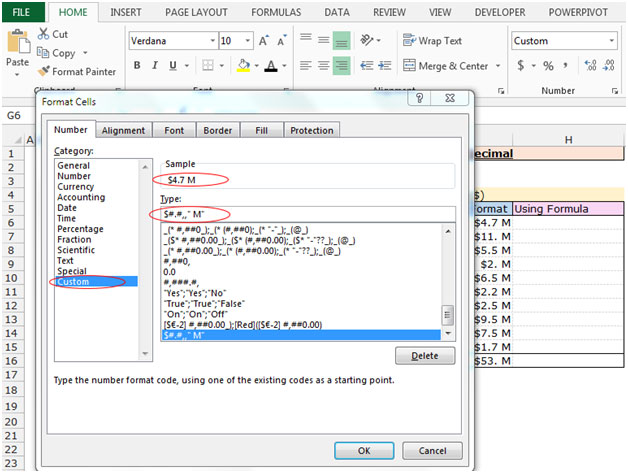
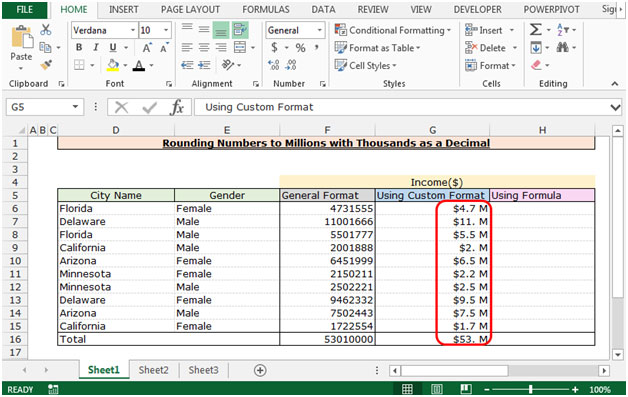
Round the number by using the Round Function
Let’s understand with a simple exercise
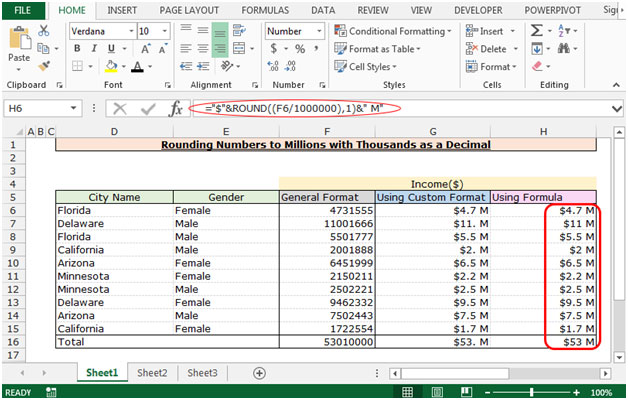
This is the way we can round the numberto Million with Thousands as a decimal by using the formula and Custom Format in Microsoft Excel.
The applications/code on this site are distributed as is and without warranties or liability. In no event shall the owner of the copyrights, or the authors of the applications/code be liable for any loss of profit, any problems or any damage resulting from the use or evaluation of the applications/code.
="$"&Text(a1,"###,")&"K"
Also works if everything is going to be in the thousands...
0.0,, Works just as well
0.0 says that it must have 1 decimal
,, means that it must be divided by 1000 and another 1000 (each "," means divide by a thousand)
If you want to place text afterwards as Unit of measure use this:
0.0,, "MM"
This way is clearly noted that you are talking about Millions
Hi Ron. My only idea is the formula =LEN(text) which counts the characters for every cell. Maybe you have to add each cell. For example =(LEN(text)+LEN(TEXT)..this is just a one time set-up.
Hope this can help you.
"I'm trying to use a ""countif"" function in a 3 dimensional environment on a workbook that has pages representing months of the year.
I would like Excel to count all of the entries in Cell A1 on all of the pages, if there is anything there in any of them.
On a totals page, in Cell A1, I tried the following formula:
countif(Jan:Dec!A1,"">=a"")
It gives me a #Value error.
If I use:
countif(Dec!A1,"">=a"")
it works fine. So there must be something in the way I am defining the January to December worksheet pages that is messing up the formula, but I can't figure it out. Can you help me? "
"Hello,
Is there an easier way to count the amount of text cells in a column automatically via a formula.
I understand I can put a 1 in a column next to each text cell in the previous column, then formulate to count the 1's, but I think thats extra work.
Isnt there a easier way to just add the amount of cells in a column that show text, as opposed to numbers, at the end of the column?
I dont/cant figure out if the COUNT function is able to do this or not, it appears to only work with numbers.
Any advice/assistance would be appreciated. Thank you very much in advance."
I have two sales reports. Both have the same format and layout. I am trying to generate a list that compares one report to the other and picks out the records that do not appear in the list i.e. this years sales vs last years sales : pull out all records that appeared last year but are not in this years.