To create a pivot table report – grouping the date field by days, months, quarters and years, let us first create a pivot table report.
Let us take an example:
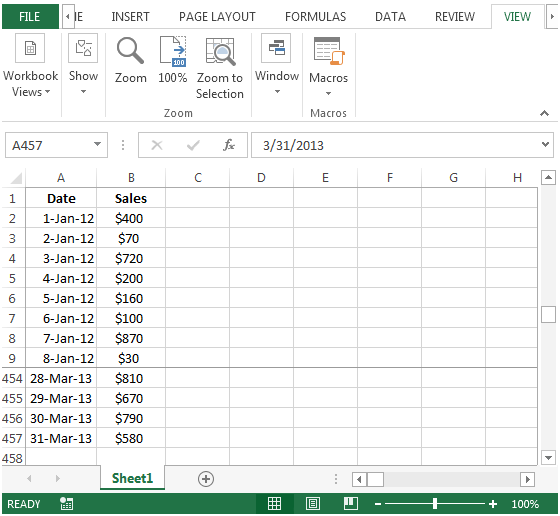
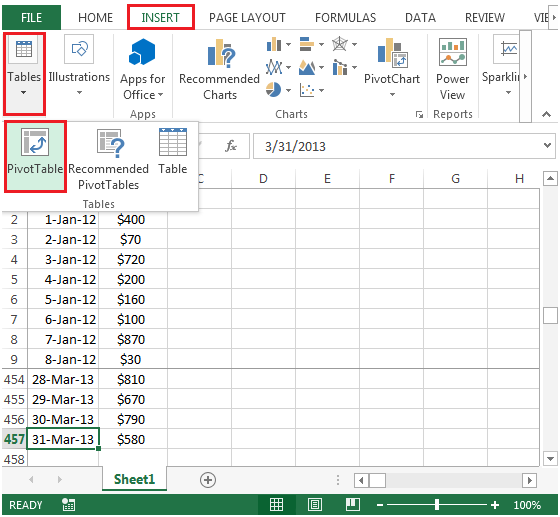

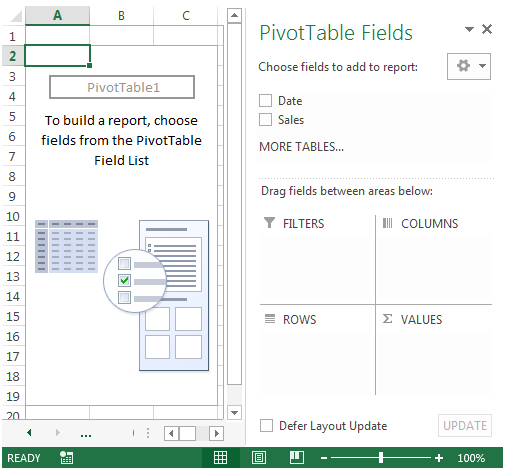
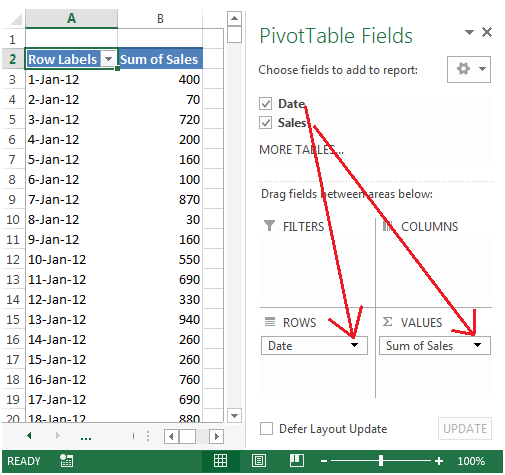
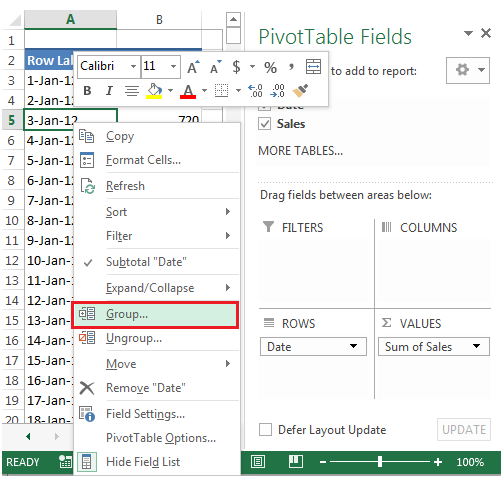
Quarters & Years as show below in snapshot
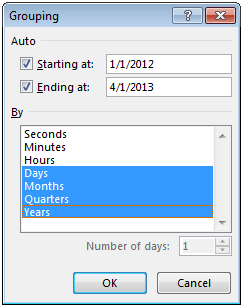

Grouping the dates will allow you to quickly find the sales in a particular period.
The applications/code on this site are distributed as is and without warranties or liability. In no event shall the owner of the copyrights, or the authors of the applications/code be liable for any loss of profit, any problems or any damage resulting from the use or evaluation of the applications/code.