Sometimes we get data in Excel from External sources. These data may not be in an ordered format, they may contain blank rows that you don't need. In that case, you first try to delete the blank rows. That is one approach. You can do that too. But the best way is to copy the data in a separate excel file or sheet and leave the source data intact. You may need it later to check the original data.
So, how do we retain only non-blank cells/ranges in Excel? There are two approaches I take.
Let's see the first method
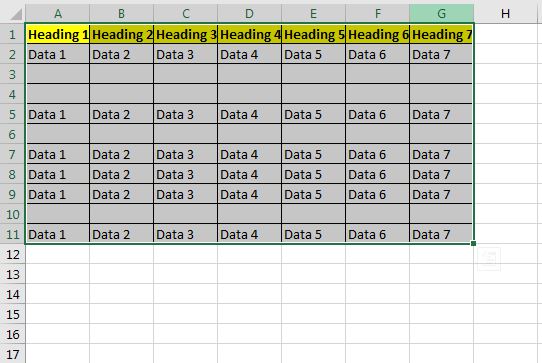
Here, I have sample data in Excel. It has some blank rows. I want to copy only the non-blank cells to a new sheet. For that, I have to first select those non-blank cells and then copy it. To do so, I will use the Go To Special option. Follow these steps:
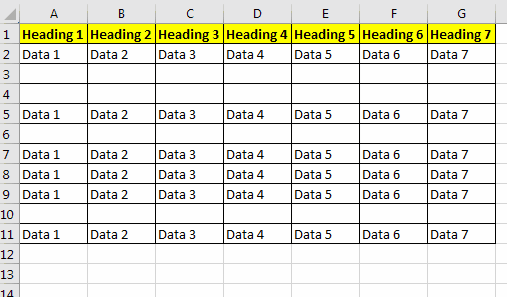
Now you wave the data without blank records.
Note: If you have selected only one cell while using go to special method, it will select all the cells that are not blank the entire sheet. This may prevent the copying of data.
Another method to copy non-empty ranges in a table is to use the filter. Let's use the above data to do the same.

Follow these steps:
That's it. This how you can copy non-empty ranges to new sheets in excel. If you have any doubts regarding this topic or any other Excel/VBA related query, ask in the comments section below.
Related Articles:
Only Return Results from Non-Blank Cells | The ISBLANK function helps a lot when we want to consider blank cells while doing calculations in Excel. The non-blank cells are
How to Calculate Only If Cell is Not Blank in Excel | To restrict the calculation if a certain cell is blank we can use the ISBLANK function. The COUNTBLANK can also help...
How to use ISBLANK Function in Excel | The ISBLANK function calculates if a cell is blank or not and returns the boolean result. Here's how we use it...
How to Use COUNTBLANK Function in Excel | Learn how to use the COUNTBLANK function to count the number of blank cells in a specified range.
SUMIF with non-blank cells | The SUMIF function sums the values on a condition. But if you want to sum a range if and only if a cell or range is blank or not, then you have to use the ISBLANK or COUNTBLANK function.
3 Best Ways to Find Last non-blank Row and Column Using VBA | While doing calculations, it gets important to know the last cells that are blank. It can be for entring data automatically in the last blank cells or selecting a table.
Popular Articles:
50 Excel Shortcuts to Increase Your Productivity | Get faster at your task. These 50 shortcuts will make you work even faster on Excel.
The VLOOKUP Function in Excel | This is one of the most used and popular functions of excel that is used to lookup value from different ranges and sheets.
COUNTIF in Excel 2016 | Count values with conditions using this amazing function. You don't need filter your data to count specific value. Countif function is essential to prepare your dashboard.
How to Use SUMIF Function in Excel | This is another dashboard essential function. This helps you sum up values on specific conditions.
The applications/code on this site are distributed as is and without warranties or liability. In no event shall the owner of the copyrights, or the authors of the applications/code be liable for any loss of profit, any problems or any damage resulting from the use or evaluation of the applications/code.