In Microsoft Excel, we can determine if a Cell is within a Range with IF Function, however, when it comes to identify the same via VBA code then we need to use if statement. Below is the VBA code and process which you need to paste in the code module of your file.
1. Open Excel
2. Press ALT + F11
3. The VBA Editor will open.
4. Click anywhere in the Project Window.
5. Click on Insert
6. Click on Module
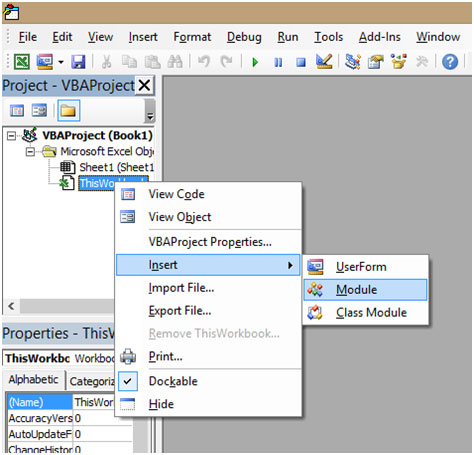
7. In the Code Window, Copy and Paste the below mentioned Code
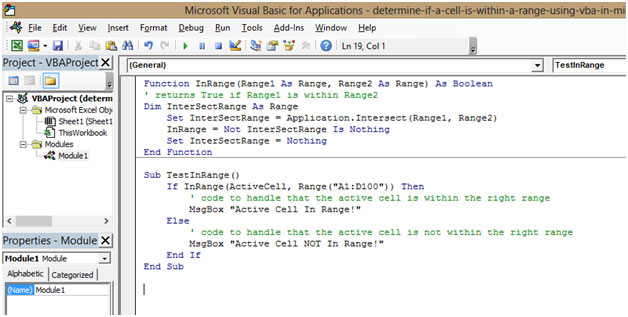
8. Once this is pasted, go to the Excel file
9. Select cell A1
10. Click on the VIEW Tab on the ribbon
11. Click on Macros
12. Click on View Macros
13. Shortcut Key to View Macros is ALT + F8
14. A Window will popup

15. Select the Macro
16. Here the Macro is named as “TestInRange”
17. Select the Macro “TestInRange”
18. Click on Run
19. As this cell is in Range you will get a Popup which says “Active Cell In Range!”
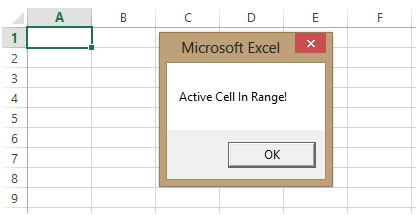
20. Click OK to close the Box
Now we will select Cell G9 which is not in Range
1. Select cell G9
2. Click on the VIEW Tab on the ribbon
3. Click on Macros
4. Click on View Macros
5. Shortcut Key to View Macros is ALT + F8
6. A Window will popup
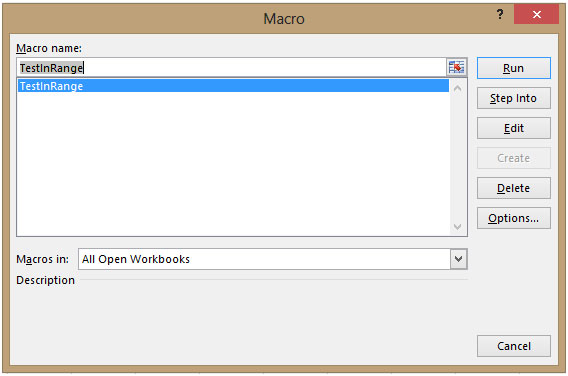
7. Select the Macro
8. Here the Macro is named as “TestInRange”
9. Select Macro “TestInRange”
10. Click on Run
11. As this cell is not in Range you will get a Popup which says “Active Cell NOT In Range!”
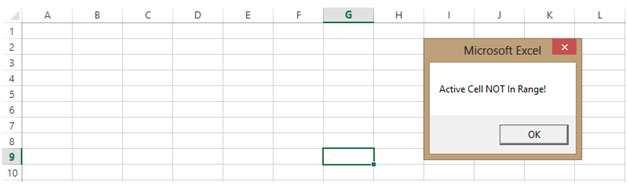
12. Click OK to close the Box
This is how we can determine whether a Cell is within a Range or not using VBA.
The applications/code on this site are distributed as is and without warranties or liability. In no event shall the owner of the copyrights, or the authors of the applications/code be liable for any loss of profit, any problems or any damage resulting from the use or evaluation of the applications/code.
Thank you. Straightforward and just what I wanted.
It must be over 25 years since I used the Intersect method.