In this article, we will create a macro to arrange data day-wise on multiple sheets.
Raw data for this article consists day-wise sales data of the team, which includes Date, Agent Name and Number of items sold.
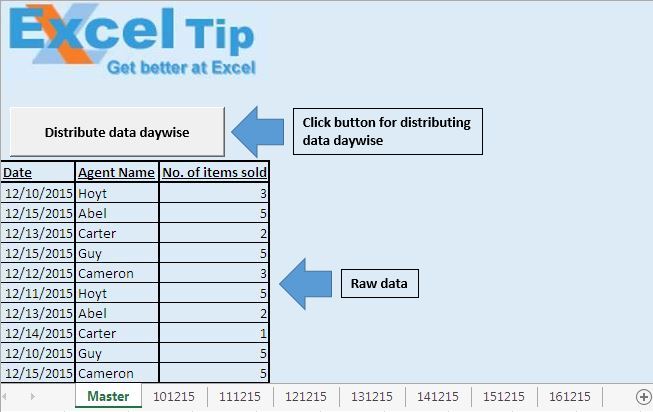
We want to distribute the data day-wise on multiple sheets. Clicking on the “Distribute data daywise” button, will do the same.
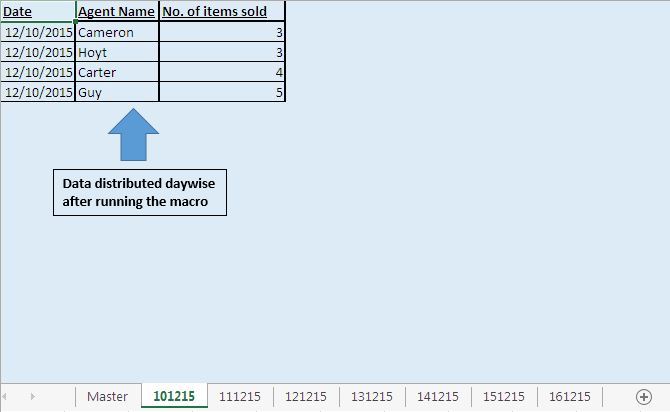
Code explanation
Do Until IsEmpty(Worksheets(1).Cells(intRowS, 1))
Loop
In above code, Do Until loop will loop until a blank cell is encountered.
strTab = Format(Cells(intRowS, 1).Value, "ddmmyy")
The above code is used to extract sheet name from the date.
intRowT = Worksheets(strTab).Cells(Rows.Count, 1).End(xlUp).Row + 1
The above code is used to get row number of the last cell.
Please follow below for the code
Sub Divide() 'Declaring variables Dim intRowS As Integer, intRowT As Integer Dim strTab As String 'Initializing with starting row number intRowS = 10 'Checking whether cell in first column is empty Do Until IsEmpty(Worksheets(1).Cells(intRowS, 1)) 'Getting name of the sheet based on the date value in the first column strTab = Format(Cells(intRowS, 1).Value, "ddmmyy") 'Getting the row number of last cell intRowT = Worksheets(strTab).Cells(Rows.Count, 1).End(xlUp).Row + 1 'Copying data to respective sheet Rows(intRowS).Copy Worksheets(strTab).Rows(intRowT) intRowS = intRowS + 1 Loop End Sub
If you liked this blog, share it with your friends on Facebook. Also, you can follow us on Twitter and Facebook.
We would love to hear from you, do let us know how we can improve our work and make it better for you. Write to us at info@exceltip.com
The applications/code on this site are distributed as is and without warranties or liability. In no event shall the owner of the copyrights, or the authors of the applications/code be liable for any loss of profit, any problems or any damage resulting from the use or evaluation of the applications/code.