In this article, we will learn about how to use WEEKNUM function in Excel.
WEEKNUM function checks the date of the year and returns it week number in the cell.
Syntax:
Return Type[optional]
| Return Type | Weekday Start | Weekday End |
| 1(default) | Sunday | Saturday |
| 2 | Monday | Sunday |
| 11 | Monday | Sunday |
| 12 | Tuesday | Monday |
| 13 | Wednesday | Tuesday |
| 14 | Thursday | Wednesday |
| 15 | Friday | Thursday |
| 16 | Saturday | Friday |
| 17 | Sunday | Saturday |
| 21 | Monday | Sunday |
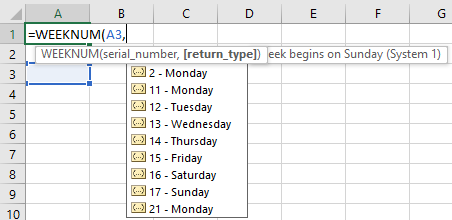
Note: the WEEKNUM function will return a value even when the date is empty. Take care to trap this result if blank dates are possible.
Now Let’s understand how to use Weeknum function in Excel.
Here we have some dates to test the function.
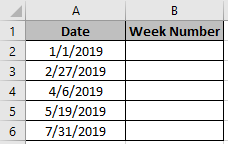
Use the formula:
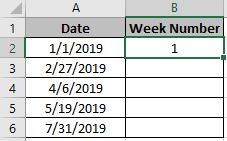
This one was obvious as 1st January comes in the first week of the year.
Now copy the formula in the remaining cells using Shortcut key Ctrl + D.
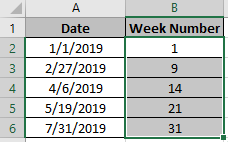
The function returned the week number as required.
Hope you understood how to use WEEKNUM function in Excel. Explore more articles on Excel Date & Time function here. Please feel free to state your query or feedback for the above article.
Related Articles:
How to use the WEEKDAY Function in Excel
How to use the DAYS function in Excel
Get day name from Date in Excel
Zero paddings to the week numbers in Excel
Get Month name from Date in Excel
Popular Articles:
50 Excel Shortcuts to Increase Your Productivity
How to use the VLOOKUP Function in Excel
How to use the COUNTIF function in Excel 2016
The applications/code on this site are distributed as is and without warranties or liability. In no event shall the owner of the copyrights, or the authors of the applications/code be liable for any loss of profit, any problems or any damage resulting from the use or evaluation of the applications/code.