In this article, we will learn how to add a number to a formatted time value in Microsoft Excel 2010.
While preparing reports, you want a formula that will return a time value based on the sum of the time in one column & number of hours worked in another column.
Let us take an example:

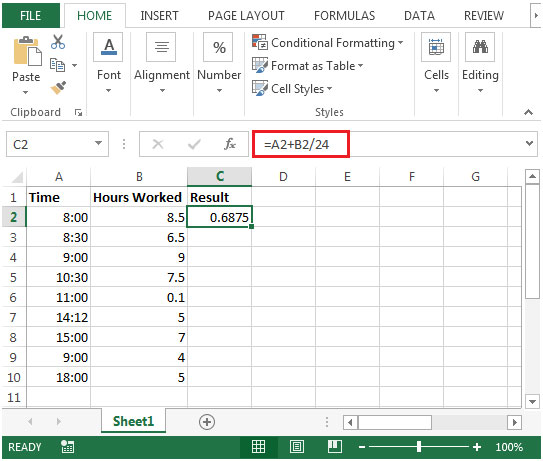
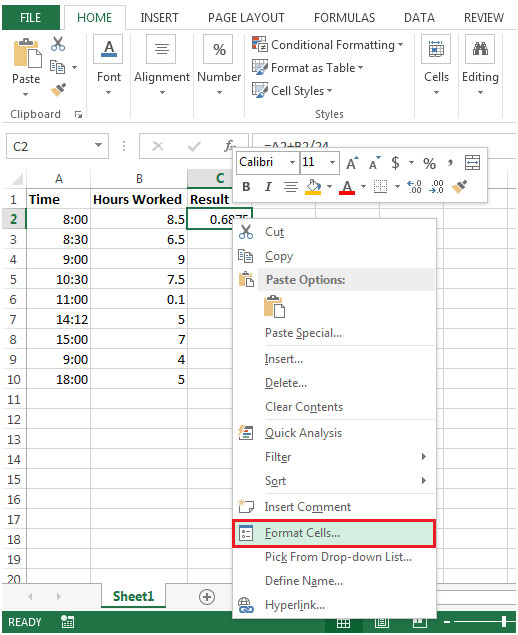

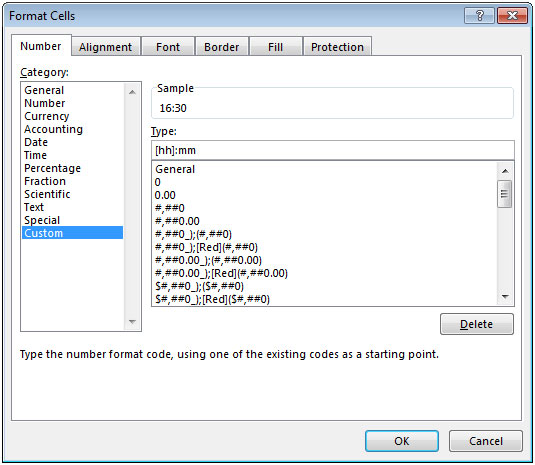
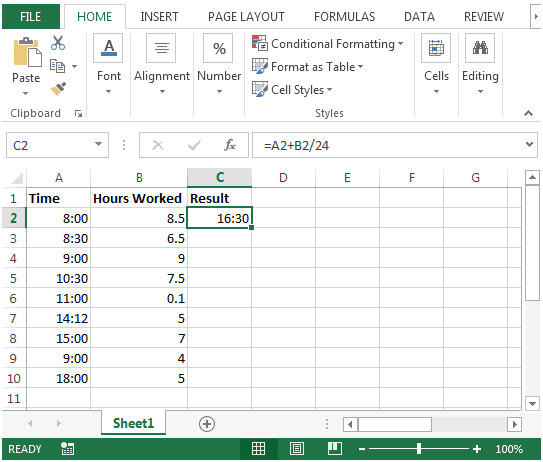

The applications/code on this site are distributed as is and without warranties or liability. In no event shall the owner of the copyrights, or the authors of the applications/code be liable for any loss of profit, any problems or any damage resulting from the use or evaluation of the applications/code.
I have a Macbook microsoft 2010,
and I am trying to add 2:30:00 AM and 853.73 seconds (which has been calculated in the spreadsheet)
I tried converting seconds into hours and adding it this way, and playing around with time format, and such. but I cant seem to be getting a proper answer.
Any help would be appreciated
Thank you
Hi,
Please post your query @ www.excelforum.com.
thanks
Admin