In this article, we will learn how to change color numbers based on the value result in Microsoft Excel 2010.
You may have found a scenario in which you are required to convert the older dates to the same date of the current year. You can create a formula that will return the output as required.
You can use a combination of DATE, YEAR, TODAY, MONTH & DAY functions to convert to date of the current year from older dates.
DATE: Returns the number that represents the date in Microsoft Excel date-time code.
Syntax: =DATE(year,month,day)
year: The year argument can include one to four digits. By default, Excel uses the 1900 date system.
month: The second argument representing the month of the year from 1 to 12 (January to December)
day: The third argument representing the day of the month from 1 to 31.
YEAR: Returns the year of a date, an integer in the range 1900 - 9999
Syntax: =YEAR(serial_number)
serial_number: The date of the year you want to find.
TODAY: Returns the current date formatted as a date
Syntax: =TODAY()
TODAY function does not have any argument.
MONTH: This function returns the month (January to December as 1 to 12) of a date.
Syntax: =MONTH(serial_number)
serial_number: It refers to the date of the month that you are trying to find.
DAY: Returns the day of the month, a number from 1 to 31
Syntax: =DAY(serial_number)
serial_number: It refers to the day of the month that you are trying to find.
Let us take an example:

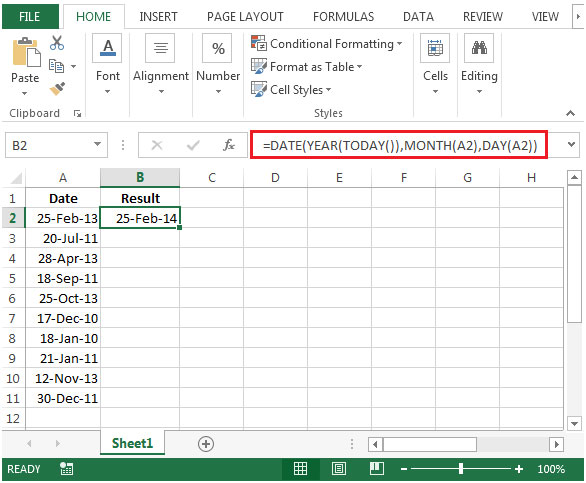
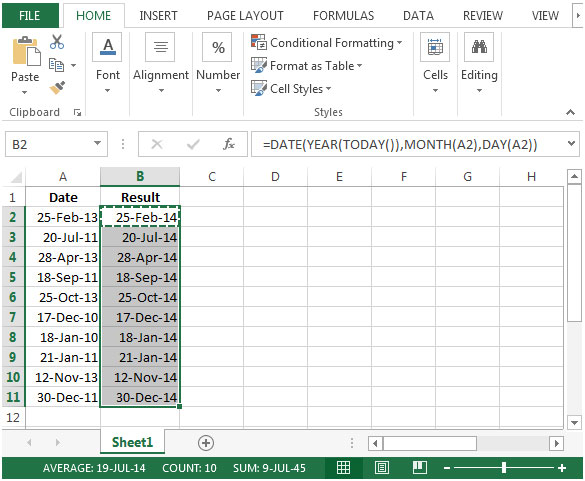
The applications/code on this site are distributed as is and without warranties or liability. In no event shall the owner of the copyrights, or the authors of the applications/code be liable for any loss of profit, any problems or any damage resulting from the use or evaluation of the applications/code.
I've been having trouble with this formula. Is it possible to get some clarification? In Field B2, I have a date of an appointment in 2014. I would like a formula that will convert that date to the same date (day of week) in 2015. I've tried multiple variations of this formula, and can't seem to get it to work. Please help!