In this article, we will learn how to calculate the Time and Date in Microsoft Excel 2010.
To return the time and date, we can use the Date, Time, Today and Now functions in Microsoft Excel.
To enter a date in Excel use the “/” or “-“character and to enter the time we use “ : “. Also, we can use formulas and shortcut keys.
Let’s start with Formulas.
If we have year, month and day in 3 different cell then we can write the formula and select the cells.
Excel Date formula will be used to convert the number that represents the date as date in Microsoft Excel date-time code.
The Syntax of Date:- =Date (year, month, date)
For Example:- Year in cell A2, month in cell B2 and date in cell C2.

Excel Time formula is used to convert hours, minutes, and seconds given as number to an Excel serial number, formatted with a time format.
The Syntax of Time:- =Time(Hour, minute, Seconds)
For Example:- Hour in cell A2, minutes in cell B2 and seconds in cell C2.

To enter the today date, use Today Function.
Today function is used to return the current date formatted as a date.
The Syntax of Today:- =Today()
For Example:-

We can use shortcut key to return the current date.

We can add current date and time by using short keys in excel.
Excel Now function is used to return the current date and time formatted as a date.
The Syntax of NOW:- =NOW()
For Example:-

We can add current date and time by using shortcut keys in Excel.
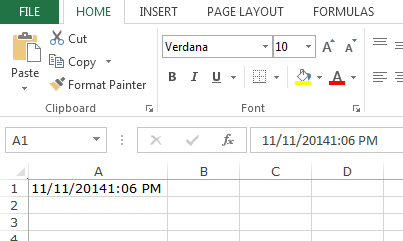
The applications/code on this site are distributed as is and without warranties or liability. In no event shall the owner of the copyrights, or the authors of the applications/code be liable for any loss of profit, any problems or any damage resulting from the use or evaluation of the applications/code.
Good work . But if i need to make a fixed time stamp in excel how can i make it