In this article we will learn about how to prevent the text from spill over in Excel 2010.
To adjust the text into a cell according to width height we use the “Justify” option in Microsoft Excel 2010/2013. It is a part of format cells, just select the option of “Justify”, text spill over accordingly.
Let’s take an example and understand.
Enter a statement in to cell A2 without the text spilling over into cells outside the area of the report (the report goes from Column D).
To prevent text from extending beyond the report width:
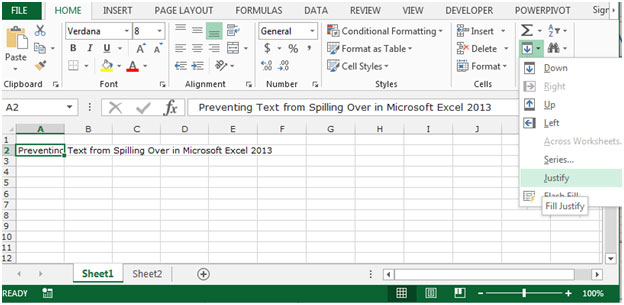
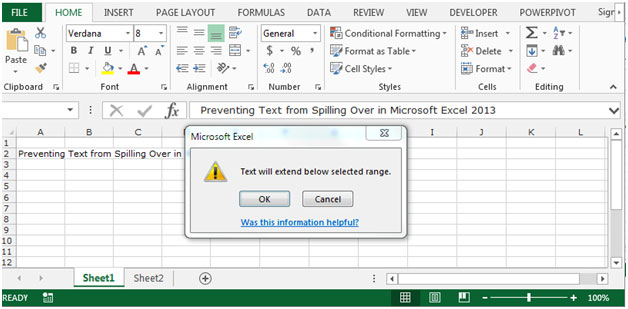

Another way by which you can do it, press the Ctrl+1 key on your keyboard, Format cells dialog box will get appear. Go to Alignment tab, Click on Justify in Vertical drop down list, click on ok.


This is the way by which you can prevent the text from spilling over in Microsoft Excel 2010 and 2013.
Popular Articles:
50 Excel Shortcuts to Increase Your Productivity
How to use the VLOOKUP Function in Excel
The applications/code on this site are distributed as is and without warranties or liability. In no event shall the owner of the copyrights, or the authors of the applications/code be liable for any loss of profit, any problems or any damage resulting from the use or evaluation of the applications/code.
Either use the merge cells option by clicking on the cell and going to cell format.
Or click on cell format and change “centre”to justify
BY the way, setting the cell horizontal alignment to "Fill" works for the long cells, but any short cells have their text repeated until the cell is filled. Seems like a dumb function. I can't think of a good use for that. But it messes up the short cells.
Luckily it's only a view function and doesn't actually fill the cell itself with the repeated value. So changing the horizontal alignment to something else (like shrink) gets rid of that extra text.
It's still spilling over, only now it's spilling downward. Is there a way to keep text from spilling over at all without shrinking or word wrap?
You can always adjust column width.
That's not always a good solution. I'm looking for an answer to the same question. In my case, I want to keep the spreadsheet view-able in one window. Some of the long cells are so long that it would bump other columns I'm interested in out of view. And having those cells bleed over into other cells makes the spreadsheet look confusing.
I had to go with "shrink to fit", as I haven't found a workable solution.