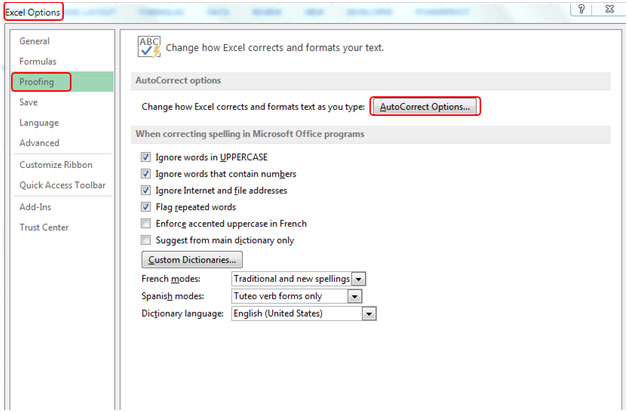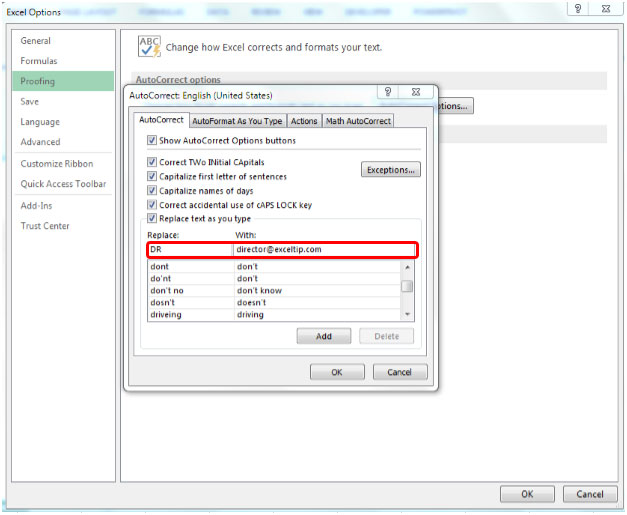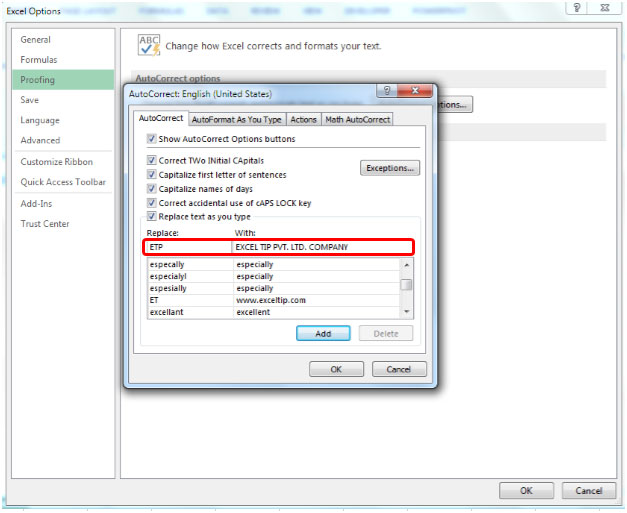Quickly Entering a Web Site address Email Address or Company Name in Excel
In this article we will learn about how to quickly enter a Website Address, Email Address and Company Name in Microsoft excel.
Auto Correct Option is used for correct typos and spelling mistakes automatically. Auto correction is set up by avoidance with a list of typical misspelling, and symbols, but we can identify the list that Auto correct uses.
Quickly Enter a Website Address
Let’s take an example and understand how you can quickly enter a website address, email address or company name in Excel.
Follow below given steps to enter the Website Address:-
- In the Excel File, Go to File tab.

- Click on Option from the appeared list.

- Excel options dialog box will appear.
- Click on Proofing from the left side showing list.
- Click on Auto Correct options.
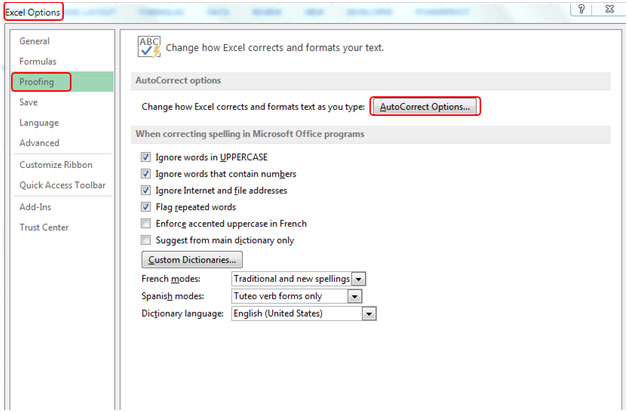
- In the “Replace” box write any words as per your choice, for example: We will write “ET” in the Replace box and www.exceltip.com in With box.

- Click on Add button, and then click on ok.
- Click ok on Excel Options dialog box.
- Type the ET text in any cell and press enter.
- The Website Address www.exceltip.com immediately appear in the cell.

Follow below given steps to enter the Email Address:
- In the Excel File, Go to File tab.
- Click on Option from the appeared list.
- Excel options dialog box will appear.
- Click on Proofing from the left side showing list.
- Click on Auto Correct options.
- In the “Replace” box write any words as per your choice, for example: We will write “DR” in the Replace box and director@exceltip.com in With box.
- Click on Add button, and then click on ok.
- Click ok on Excel Options dialog box.
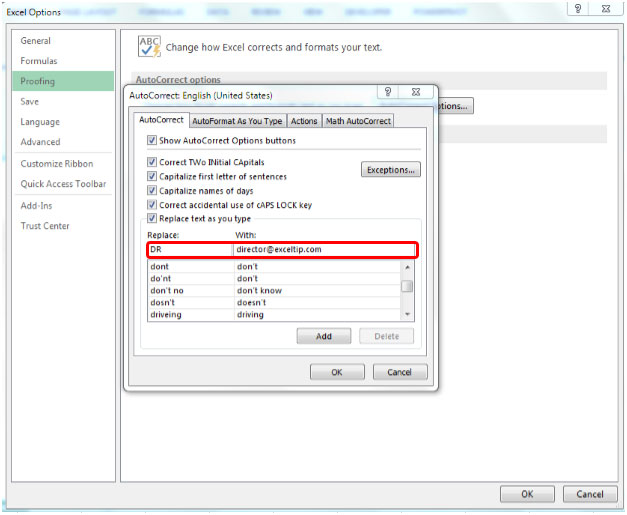
- Type the DR text in any cell and press enter.
- Email Addressdirector@exceltip.com immediately appear in the cell.

Follow below given steps to enter the Company Name:-
- In the Excel File, Go to File tab.
- Click on Option from the appeared list.
- Excel options dialog box will appear.
- Click on Proofing from the left side showing list.
- Click on Auto Correct options.
- In the “Replace” box write any words as per your choice, for example: We will write “ETP” in the Replace box and EXCEL TIP PVT. LTD. COMPANY in With box.
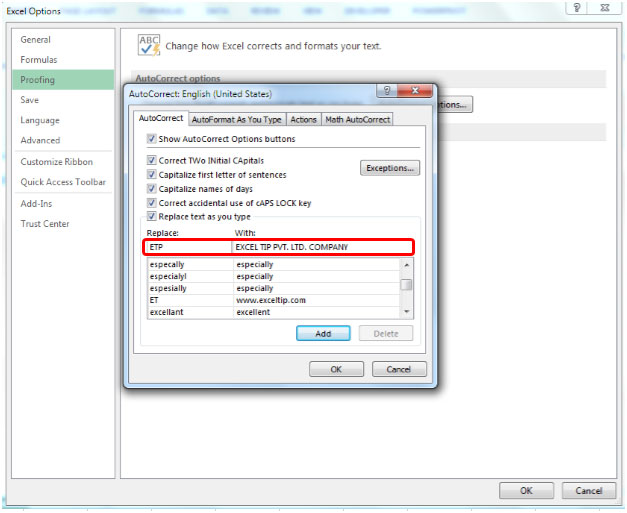
- Click on Add button, and then click on ok.
- Click ok on Excel Options dialog box.
- Type the ETP text in any cell and press enter.
- Company name EXCEL TIP PVT. LTD. COMPANY immediately appear in the cell.

Follow below given steps to enter the Person Name:-
- In the Excel File, Go to File tab.
- Click on Option from the appeared list.
- Excel options dialog box will appear.
- Click on Proofing from the left side showing list.
- Click on Auto Correct options.
- In the “Replace” box write any words as per your choice, for example: We will write “RH” in the Replace box and Rosie Huntington-Whiteley in With box.

- Click on Add button, and then click on ok.
- Click ok on Excel Options dialog box.
When you write in Excel and word doc all the above mentioned short forms for the website, email address, company name and a person name you will get the full form of every added short forms in Microsoft Excel.
This way, you can create your own short keywords to write the repeating lengthy words in Microsoft.

If you liked our blogs, share it with your friends on Facebook. And also you can follow us on Twitter and Facebook.
We would love to hear from you, do let us know how we can improve, complement or innovate our work and make it better for you. Write us at info@exceltip.com