In this article, we will learn how to remove smart tag indicator in Excel.
Smart tags are designed to recognize specific data and provide many actions based on the type of data recognized. The smart tag button appears when the cell is activated or when you move the mouse pointer over the cell. The button that appears near the cell that contains the recognized data has a list of various actions available.
A cell that contains data recognized by a smart tag is marked with a purple cell indicator in the bottom-right corner of the cell. If a range of cells is selected, then the smart tag button appears only for cells over those you move the pointer.
Smart tag:
![]()
A cell can contain more than one smart tag.
Let us understand with an example:
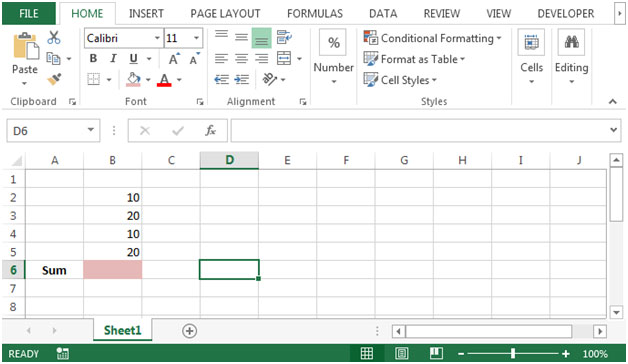
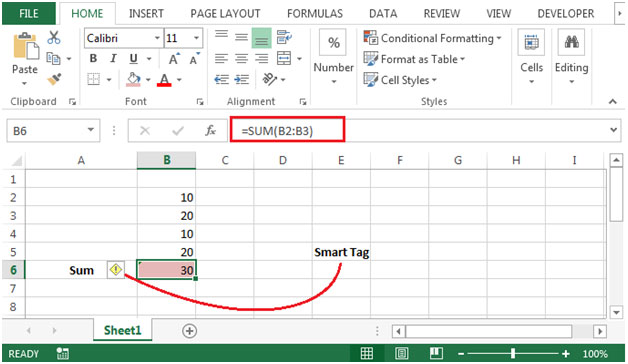
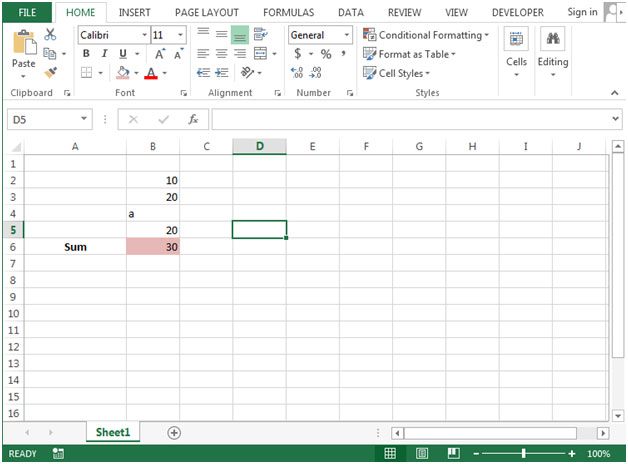
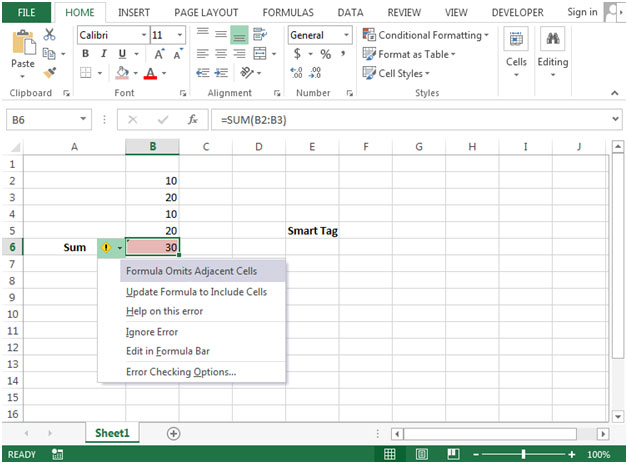
Smart tags appear in a cell if any of the following condition is met:
Smart tag will get removed from a cell if any of the following condition is met:
With Clipboard, Smart tags can be moved from one Office program to another Office program. If it is available in Word but not in Microsoft Excel then you can paste it into Excel, and the list of actions will be available for selection.
The applications/code on this site are distributed as is and without warranties or liability. In no event shall the owner of the copyrights, or the authors of the applications/code be liable for any loss of profit, any problems or any damage resulting from the use or evaluation of the applications/code.