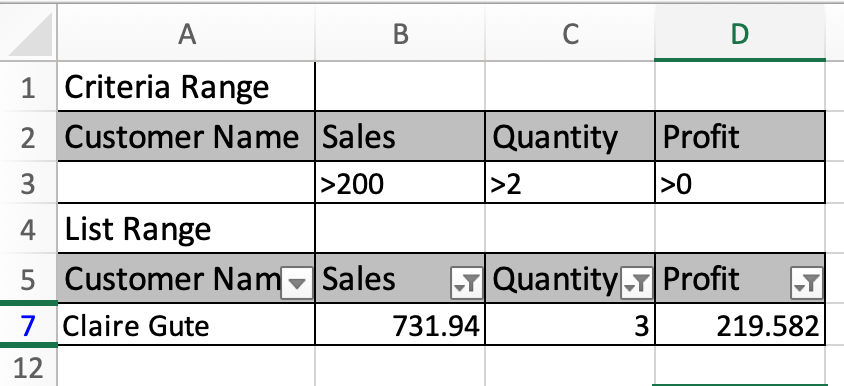
In this article, we will learn How to filter more than 2 criteria in Excel
Filter in Excel
Filter option in excel hides the unwanted rows and shows only filtered rows. Rows are filtered by using criteria. Problems occur when you need to filter data many times a day. Either you can apply filters on data and filter each column one by one. This is hectic. Or you can make a sample criteria table and filter data as many times as you like. There are two options to filter. Both ways are mentioned below.
Sort & Filter option in Excel
Sort And Filter option is usual practice and it's easy to use.
First important step is Select column label of the data. Then Go to Home > Sort & filter > Filter or use keyboard shortcut Ctrl + Shift + L
Advanced filter in Excel
The advanced filtering option in Excel allows you to quickly copy unique information from one table to another. Filtering is a simple, amazing & powerful way to analyze data. Advanced filters are quite easy to use. It allows the user to quickly remove duplicates, extract records that meet certain criteria. It works great when we use wildcards, within 2 date criteria. Here's how you can use Excel's advanced filtering capabilities.
Just Go to Data > Advanced > Select Table range > Select Criteria Range > Ok
Example :
All of these might be confusing to understand. Let's understand how to use the function using an example. Here we have sample customer names having sales, quantity and profit data and we need to apply some filters over the table.

We can achieve this task in excel using two ways. First way is using the Standard Filter option.
For this Select any cell with column name(A5:D5). In the above image A5 is selected. Now Either you can Go to Home > Sort & filter > Filter or use keyboard shortcut Ctrl + Shift + L. Your table will be like as shown below.

Now click the arrow buttons on the columns and Fill the criteria and Click Ok. Now repeat this step on each column where filtering is required. Here filter is applied Sales more 200 & Quantity above 2 & Profit greater than 0.

Only one row passed through all criterias as shown in the image above.
Alternate method
Another way to go is Advance practice. Create a new table having the same columns and criterias mentioned as shown below.

Criteria range table is A2:D3 and List range is our data from A5:D11. Now Go to Data > Advanced as shown below

Advanced filter dialog box appears in front as shown below.

Select the List range A5:D11 and Criteria range as A2:D3. Click Ok

Here are all the observational notes using the formula in Excel
Notes :
Hope this article about How to filter more than 2 criteria in Excel is explanatory. Find more articles on calculating values and related Excel formulas here. If you liked our blogs, share it with your friends on Facebook. And also you can follow us on Twitter and Facebook. We would love to hear from you, do let us know how we can improve, complement or innovate our work and make it better for you. Write to us at info@exceltip.com.
Related Articles :
The SORT Function in Excel 365 (new version) : The SORT function returns the sorted array by the given column number in the array. It also works on horizontal data.
Sort numbers using Excel SMALL Function : To sort numbers using formula in Excel 2016 and older, you can use the SMALL function with other helping functions.
Sort Numeric Values with Excel RANK Function : To sort the numeric values we can use the Rank function. The formula is
Excel Formula to Sort Text : To sort text values using formula in excel we simply use the COUNTIF function. Here is the formula
How To Count Unique Values in Excel With Criteria | To count unique values in excel with criteria we use a combination of functions. The FREQUENCY function is core of this formula
How to use the SUBTOTAL function in Excel: Returns the SUM, COUNT, AVERAGE, STDEV or PRODUCT on applied filtered data in Excel.
Popular Articles :
How to use the IF Function in Excel : The IF statement in Excel checks the condition and returns a specific value if the condition is TRUE or returns another specific value if FALSE.
How to use the VLOOKUP Function in Excel : This is one of the most used and popular functions of excel that is used to lookup value from different ranges and sheets.
How to use the SUMIF Function in Excel : This is another dashboard essential function. This helps you sum up values on specific conditions.
How to use the COUNTIF Function in Excel : Count values with conditions using this amazing function. You don't need to filter your data to count specific values. Countif function is essential to prepare your dashboard.
The applications/code on this site are distributed as is and without warranties or liability. In no event shall the owner of the copyrights, or the authors of the applications/code be liable for any loss of profit, any problems or any damage resulting from the use or evaluation of the applications/code.
When using the advanced filter to copy to another location, is there any simple way to bring the comments over as well? The advanced filter is such an amazing feature, but if I can't bring the comments over too, I might as well do it all another way in VBA anyway, bummer, I was soooo happy about all this
F9 will cause your spreadsheet to calculate, if it is set up to calculate manually. To change to automatic calculation: Tools\Options\Calculation
"Is is possible to use advanced filters in a shared workbook? I thought I had it working and invoked it with a macro, but it seems not to be working anymore. Is this just not allowed in shared workbooks?
Thank you,
Lou"
What you get there? Why it change after pressing F9 for example?