In this article, we will learn how to sort in Excel.
Sorting is any process of arranging items systematically in Microsoft Excel and has two common, yet distinct meanings:
In Microsoft Excel, we can sort the data by using the AutoFilter sort’s data according to specific sort order rules.
Let’s understand how to sort data in excel with an example
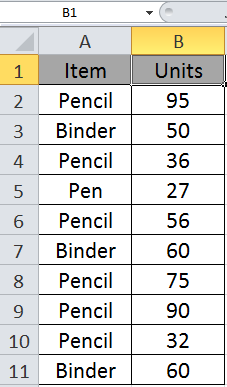
Here we have two columns Item and Units.
We need to sort or filter Item and units. So we will select these two cells A1 and B1.
Click Home > Sort & Filter > Filter or use shortcut keys Ctrl+ Shift + L.
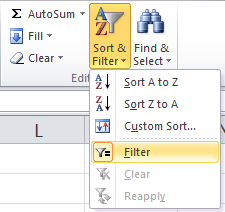
Now you will see a table like this

First, we will sort the column in ascending order i.e. from smallest to largest.

Select smallest to largest and you will have the excel sort table.
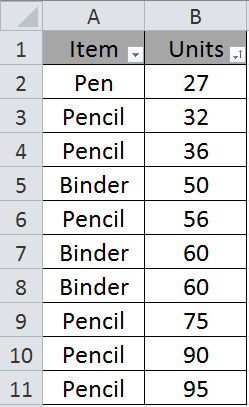
As you can see, the unit column is sorted in A to Z, i.e. ascending order.
Now we will sort the item column in descending order, i.e. from Z to A while keeping the prior changes.
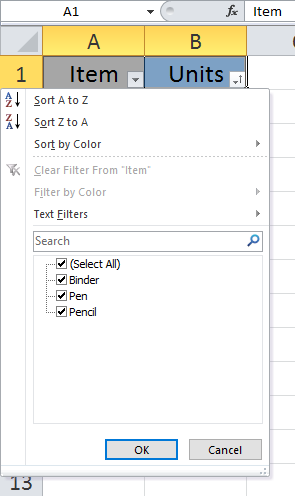
Select Sort Z to A and click OK.
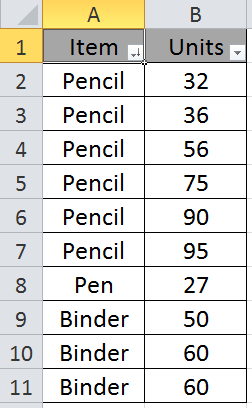
As you can see the table is in a sorted manner. Sorting helps the user to view the data in excel 2016, 2013 and 2010. Explore more articles on sorting and filtering here.
Hope you understand the Sort & Filter option. Please state your queries for Sort & Filter. We will help you.
Related Articles:
How to Delete only filtered Rows in Excel
7 Ways to Use Advance Filter in Excel
How to Count filtered cells using SUBTOTAL function in Excel | Other Q&A Formulas
Popular Articles:
50 Excel Shortcut to Increase Your Productivity
How to use the VLOOKUP Function in Excel
How to use the COUNTIF function in Excel 2016
How to use the SUMIF Function in Excel
The applications/code on this site are distributed as is and without warranties or liability. In no event shall the owner of the copyrights, or the authors of the applications/code be liable for any loss of profit, any problems or any damage resulting from the use or evaluation of the applications/code.
HOW TO CANCAL SORT A TO Z AND SHORT Z TO A IN EXCEL SHEET