In this article, we will learn about how to use the RATE function in excel.
For instance, when a series of equal cash flows in equal interval of time is paid. Then we can use the RATE function in excel. But if the intervals at which amounts are paid are not consistent, then use the XIRR function.
The RATE function is used to find the Interest rate of the data set in Excel. It requires the following arguments to calculate the interest rate.
Let’s use it as an example to understand it.
Here we have data having a present value of $10,000 and amount is paid every month till 60 months (12 years).

We need to find the interest rate on the data provided.
Use the formula

Here all the references are given as cell reference as argument to the function.
Press Enter.
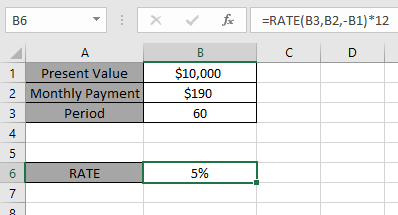
The interest rate for the data set is 5%. So it means the interest rate of 5% is paid for the data provided.
Now we will consider one more scenario to calculate annuity for Interest rate.
Here we are given Future value, Present value, annual payment & period of payment is till 7 years.
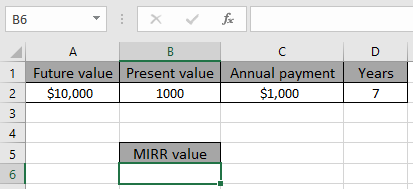
We need to find the interest rate on the data provided.
Use the formula
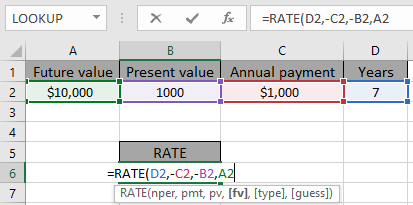
Here all the references are given as cell reference as argument to the function. Negative sign is considered with annual payment & present value because credit amount & debit Amount cannot have the same sign.
Press Enter.

The interest rate for the data set is 6.29 %. So it means the interest rate of 6.29 % is paid for the data provided.
Notes:
Hope you understand how to use the RATE function to get the Interest rate of the data. Explore more articles on Accounting here. Please write your queries in the comment box below. We will help you.
Related Articles:
How to Use the RATE Function in Excel
How to Use IRR Function in Excel
How to Use MIRR Function in Excel
How to Use XIRR Function in Excel
Calculate Profit margin percentage
Popular Articles:
The applications/code on this site are distributed as is and without warranties or liability. In no event shall the owner of the copyrights, or the authors of the applications/code be liable for any loss of profit, any problems or any damage resulting from the use or evaluation of the applications/code.