To find a formula that will retrieve the output by rounding numerical substrings to 3 decimal places, we will use a combination of LEFT, FIND, MID & ROUND functions to retrieve the output.
Let’s say cell A1 contains 12.34567<>3.4567and the output required is 12.346<>3.457
LEFT: Returns the specified number of characters from the start of a text string.
Syntax: =LEFT(text,num_chars)
FIND: Returns the starting position of one text string within another text string. FIND is a case sensitive command.
Syntax: =FIND(find_text,within_text,start_num)
MID: It returns the characters from the middle of a text string, given a starting position and length.
Syntax: =MID(text,start_num,num_chars)
ROUND: Rounds a number to a specified number of digits.
Syntax: =ROUND(number,num_digits)
Let us take an example:
We have a number as 12.34567<>3.4567 in cell A1. We need a formula to show the number to be rounded off by 3 decimal places.

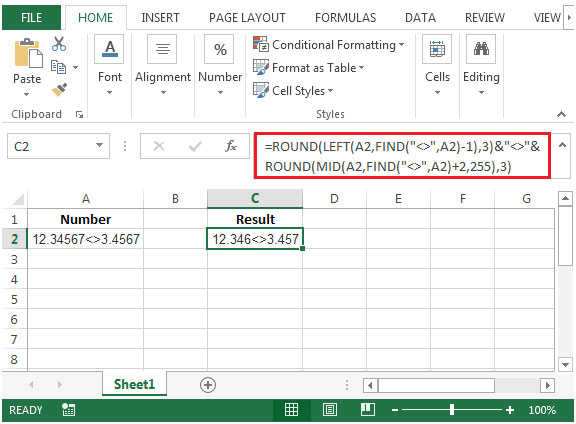
The applications/code on this site are distributed as is and without warranties or liability. In no event shall the owner of the copyrights, or the authors of the applications/code be liable for any loss of profit, any problems or any damage resulting from the use or evaluation of the applications/code.