To change the cell format from date to number we convert the formatting into General Format in Microsoft Excel.
There are three different ways to change the formatting from date to number.
1st Shortcut Key
2nd Format Cells
3rd Command Button
Let’s take an example and understand how we can convert cell formatting from date to number or general formatting.
We have date in column D. In column E we will learn to convert the cell format from date to number through shortcut key, in column F through Format Cells and in Column G through Command button.
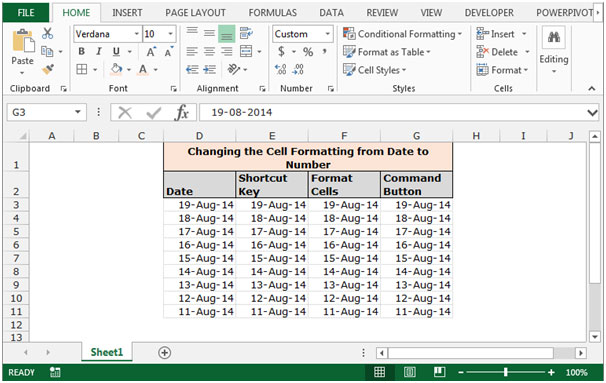
To change the cell formatting by using the Shortcut Key
Follow below given steps:-
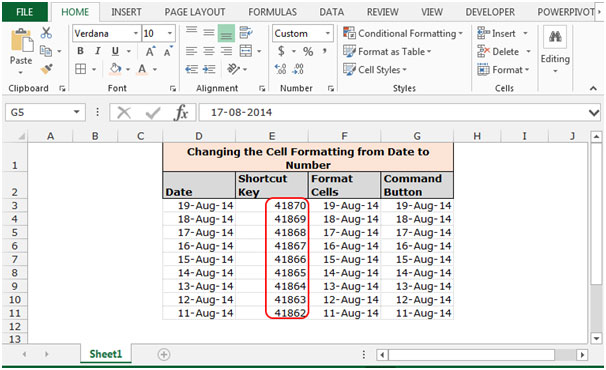
To change the cell formatting by using Format Cells
Follow below given steps:-
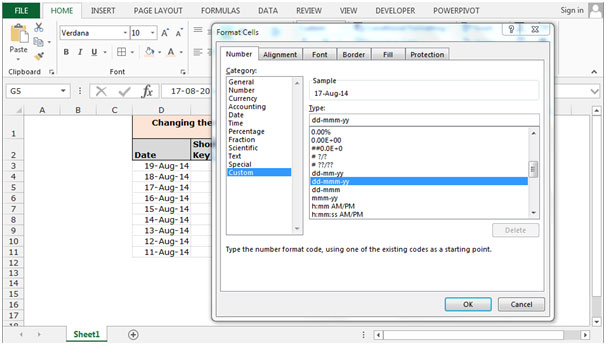
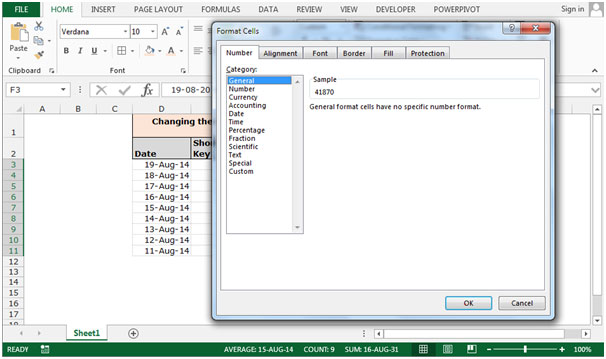

To change the cell formatting by using Command Button
Follow below given steps:-

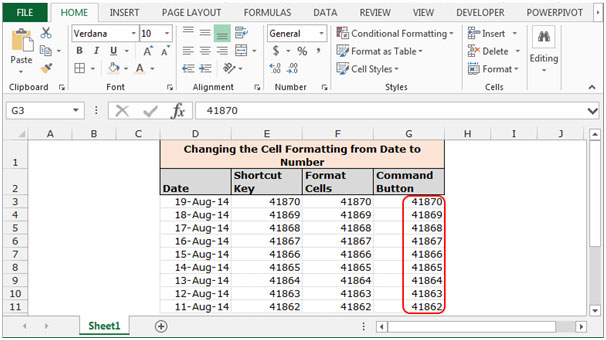
These are the ways in which we can convert the cell formatting from date to number in Microsoft Excel.
If you liked our blogs, share it with your friends on Facebook. And also you can follow us on Twitter and Facebook.
We would love to hear from you, do let us know how we can improve, complement or innovate our work and make it better for you. Write us at info@exceltip.com
The applications/code on this site are distributed as is and without warranties or liability. In no event shall the owner of the copyrights, or the authors of the applications/code be liable for any loss of profit, any problems or any damage resulting from the use or evaluation of the applications/code.