In this article, we will learn how to change the default style in Excel.
You can customize excel the way you want to use on a daily basis. If you find yourself in a position changing the same attributes every time you create a new workbook & you want to change them at the program level.
Below are the some common steps that you need to follow:-
1: File location
Most of the users do not use the default file folder i.e. My Documents. You can change this default setting and save workbooks where you want to save them automatically.
Follow the below given steps:

2: Number of sheets
When you click on New Workbook, every new workbook includes three sheets by default. You can modify this to add or delete sheets.
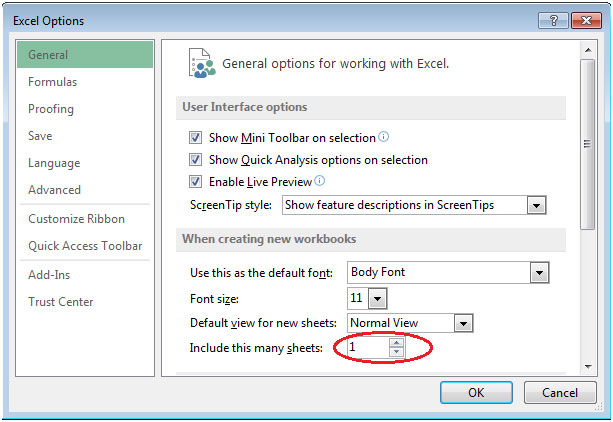
3: Open a user workbook
While launching Excel, you can save your time if you are working on the same file daily & you want to open it as soon as you open the excel.
You need to save the file in XLStart folder. It will depend on the version of Windows you are using, you will find XLStart folder at one of the following locations:
Windows XP: C:\Documents and Settings\user name\Application Data\Microsoft\Excel\XLStart
Windows 7: C:\Program Files\Microsoft Office\Office\XLStart
You need to save the workbook, and Excel will automatically open the file.
If you liked our blogs, share it with your friends on Facebook. And also you can follow us on Twitter and Facebook.
We would love to hear from you, do let us know how we can improve, complement or innovate our work and make it better for you. Write us at info@exceltip.com
The applications/code on this site are distributed as is and without warranties or liability. In no event shall the owner of the copyrights, or the authors of the applications/code be liable for any loss of profit, any problems or any damage resulting from the use or evaluation of the applications/code.
"read the tip:
Creating and saving custom styles in Microsoft Excel "
This is great for a single occurrence. How can we make a PERMANENT change to the Normal style?
Don't understand the recommeded format: #,##0;[Red]-#,##0;0;@
I love the tips! With the last one you included a little description of why I might want to use it and that helped alot. With the one this time "changing the style default", for those of us who are real beginners, I just don't know what the style does. A quick description of what it is and how you might use it would be great.
"to Daviv H
read the tip:
Creating and saving custom styles in Microsoft Excel "
This is great for a single occurrence. How can we make a PERMANENT change to the Normal style?
Don't understand the recommeded format: #,##0;[Red]-#,##0;0;@
I love the tips! With the last one you included a little description of why I might want to use it and that helped alot. With the one this time "changing the style default", for those of us who are real beginners, I just don't know what the style does. A quick description of what it is and how you might use it would be great.