We use Format Cells to change the formatting of cell number without changing the number itself. We can use Format cells to change the number, alignment, font style, Border style, Fill options and Protection.
We can find this option with right click of the mouse. After right-clicking, pop-up will appear, and then we need to click on Format Cells or we can use shortcut key Ctrl+1 on our keyboard.
Format Cells: - Excel cell format option is used for changing the appearance of number without any changes in number. We can change font, protect the file, etc.
To formatting the cells there are five tabs in Format Cells. By using this, we can change the date style, time style, Alignments, insert the border with different style, protect the cells, etc.
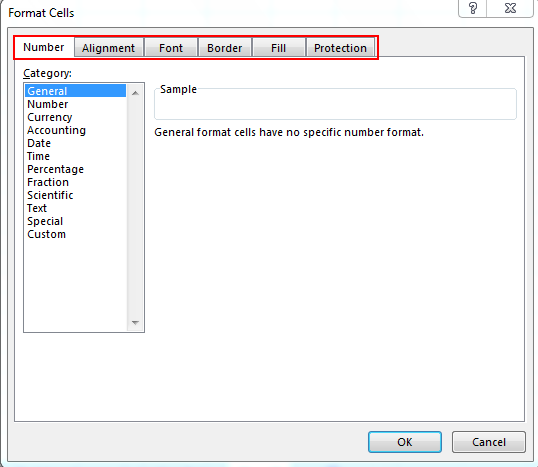
Number Tab:-Excel number format used for changing the formatting of number cells in decimals, providing the desired format, in terms of number, dates, converting into percentage, fractions, etc.
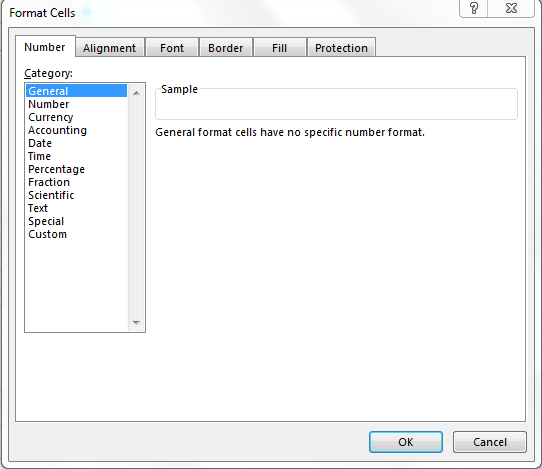
Alignment Tab:-By using this tab, we can align the cell’s text, merge the two cell’s text with each other. If the text is hidden, then by using the wrap text, we can show it properly, and also we can align the text as per the desired direction.
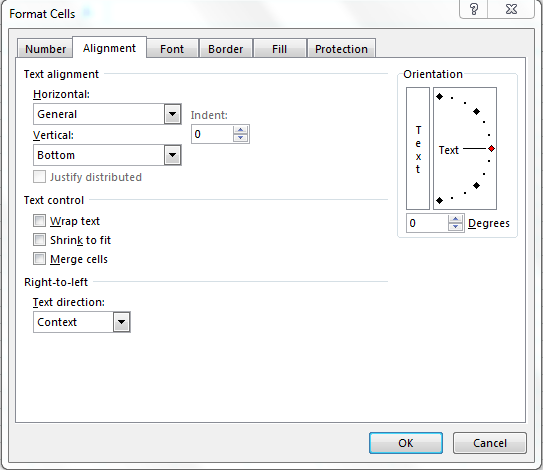
Font Tab: -By using this tab, we can change the font, font color, font style, font size, etc. We can underline the text, can change the font effects, and we can preview also how it would look like.
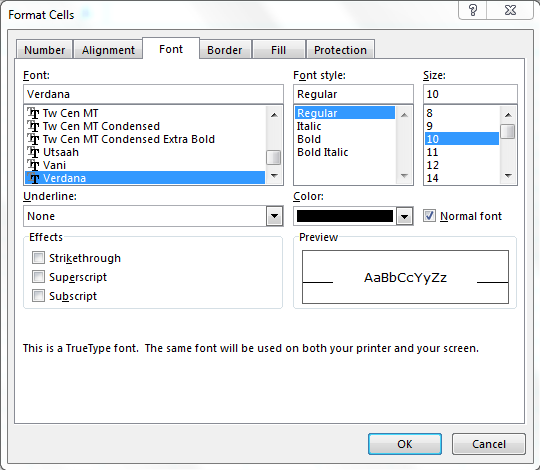
Border Tab: -By using this tab, we can create colorful border line to different type of styles; if we don’t want to provide the border outline, we can leave it blank.
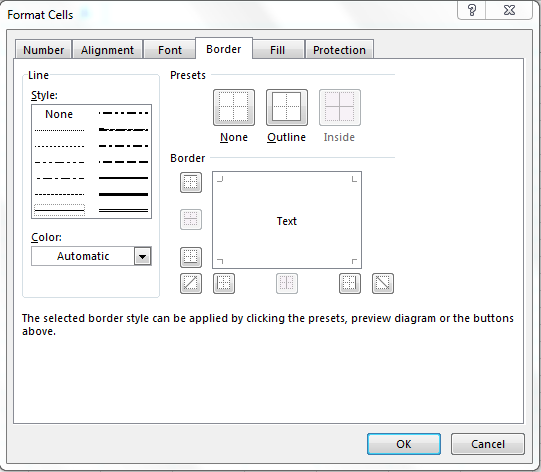
Fill Tab: -By using this tab, we can fill the cell or range with colors in different types of styles, we can combine two colors, and also we can insert picture in a cell by using Fill option.
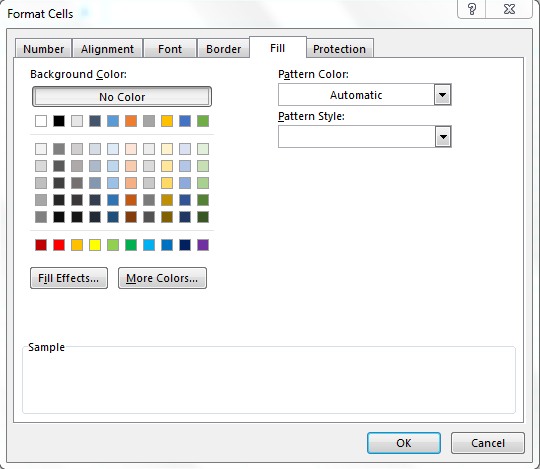
Protection Tab: -By using this tab, we can protect cell, range, formula containing cells, sheet, etc.
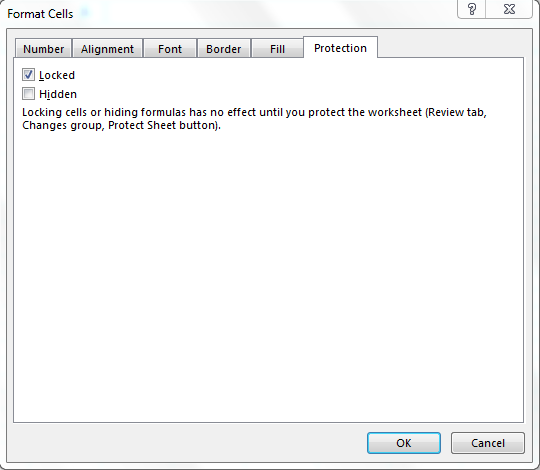
Let’s take a brief example to understand how we can use Format Cells:-
We have growth rate data with the turnover of various companies. In this data, we can see that headers are not visible properly, dates are not in proper format, turn over amount is in dollar but it’s not showing. Also, growth rate is not showing in %age format.
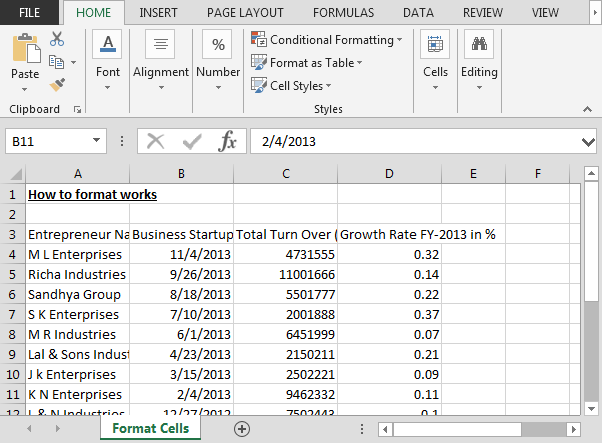
By using the format cell option, we will format the data in presentable manner.
How to make the viewable header of the report?
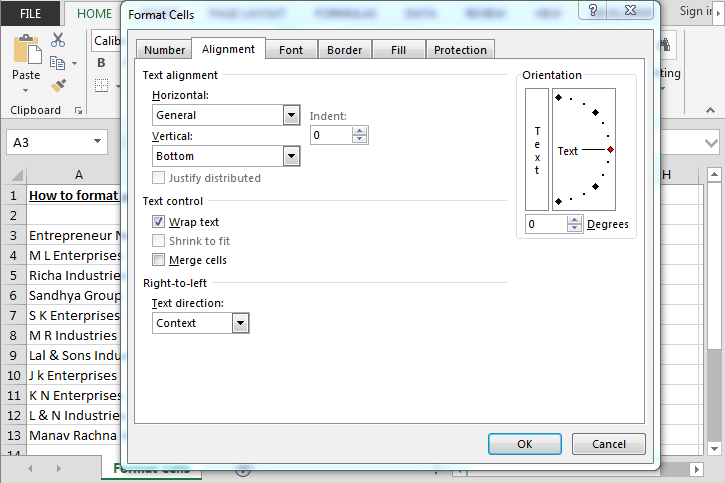

How to make the border?
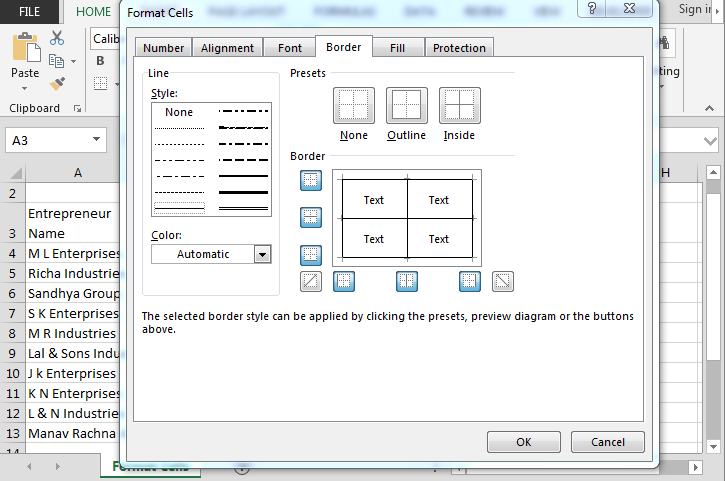

How to fill the color in header?
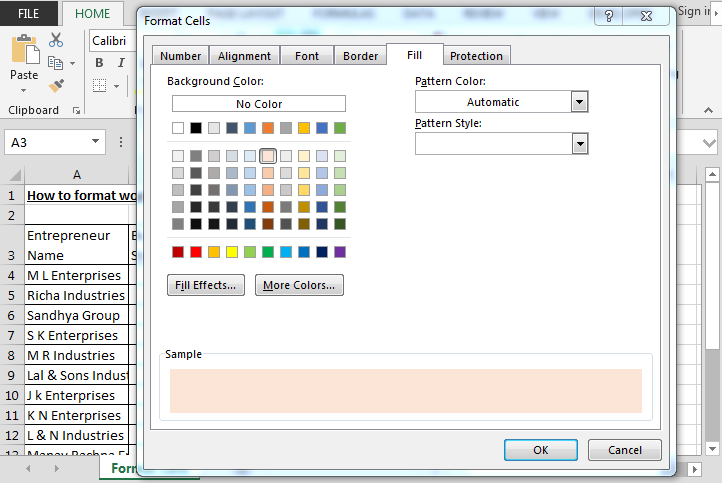
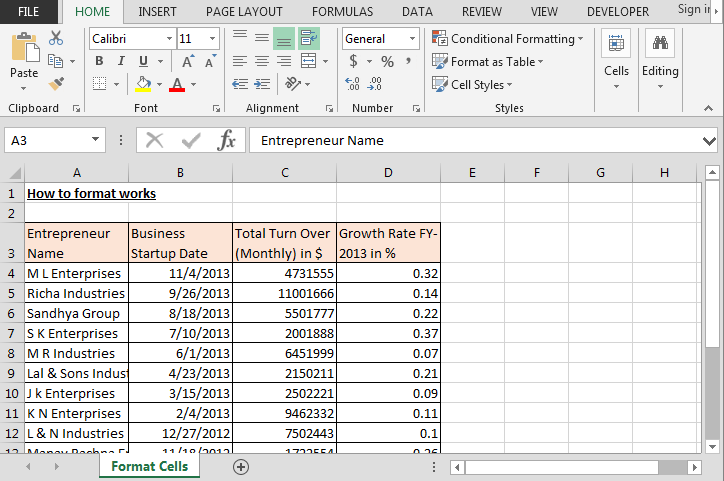
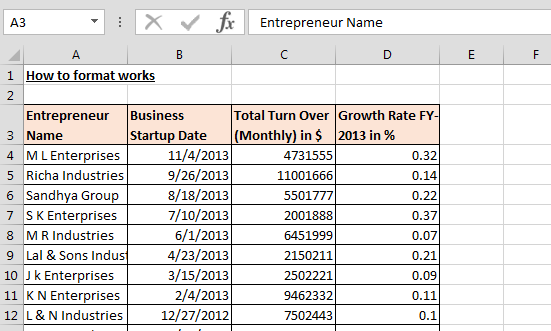
How to change numbers into currency format?
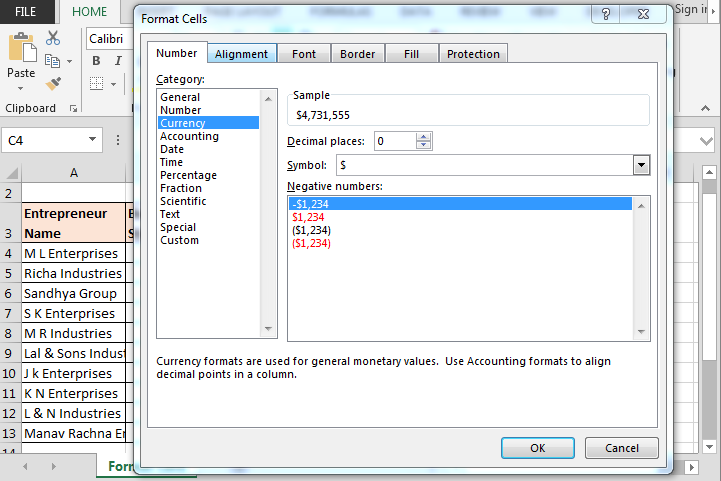
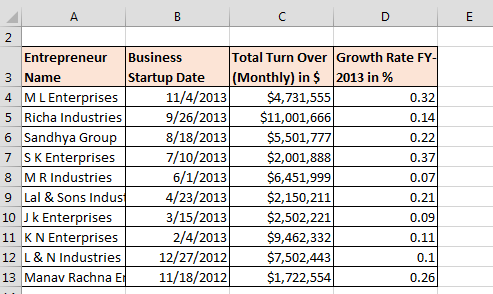
How to change numbers formatting into %age format?
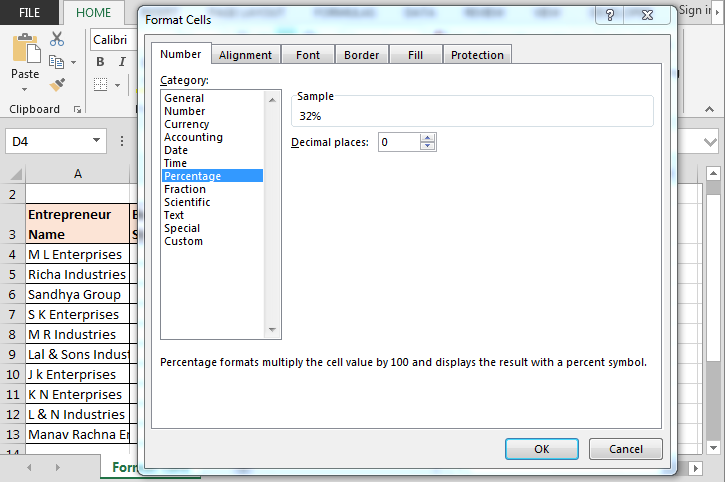
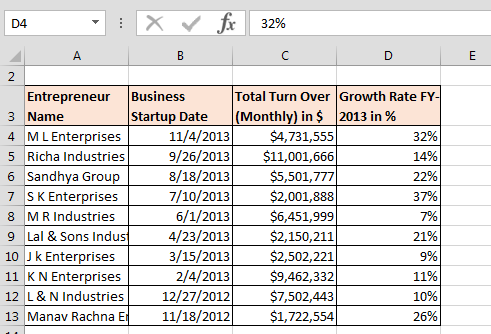
Data before formatting:-
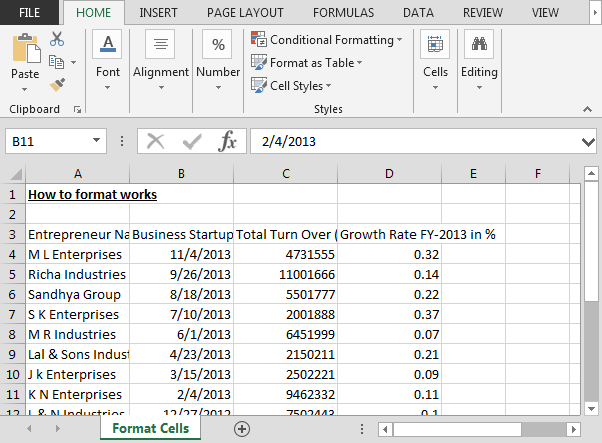
Data after formatting:-
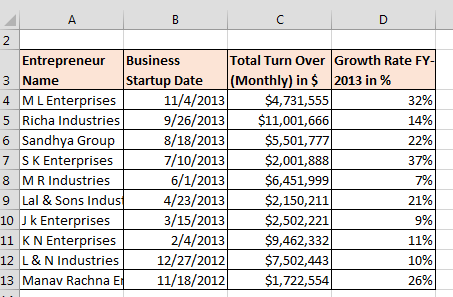
This is the way to use of Format cells in Microsoft Excel.
The applications/code on this site are distributed as is and without warranties or liability. In no event shall the owner of the copyrights, or the authors of the applications/code be liable for any loss of profit, any problems or any damage resulting from the use or evaluation of the applications/code.
Please write code to place a top ribbon one click to Format "across the selection and then maybe add it to our default home and right click as a selection,