If we need to join two or more strings together and format them, we need to use the “&” symbol along with the Text function in Microsoft Excel.
Lets see how we can format a number without decimal places with a thousand separator and combine it with text.
We use Excel text function to combine the number and text with formatting.
We have text in cell A1 “You still owe the sum of”, cell A2 contains the number 5434, and cell A3 contains the text “for invoice # 2232 from 6/15/2001”.

Follow the below given steps:-
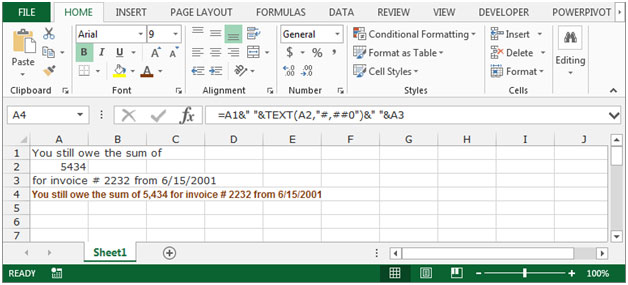
Note: If you will make any changes in the cells A1:A3, the concatenated line will change automatically.
Now, we will learn how to format a number with the thousands sign – which is the letter k.
Lets use the same example as above to understand this. Cell A1 contains “You still owe the sum of”, cell A2 contains the number 5434, and cell A3 contains the text “for invoice # 2232 from 6/15/2001”.
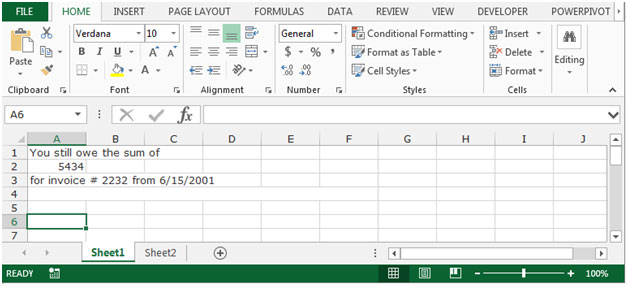
Follow these steps -

This is how you can combine the formatted numbers with text in Microsoft Excel.
![]()
If you liked our blogs, share it with your friends on Facebook. And also you can follow us on Twitter and Facebook.
We would love to hear from you, do let us know how we can improve, complement or innovate our work and make it better for you. Write us at info@exceltip.com
The applications/code on this site are distributed as is and without warranties or liability. In no event shall the owner of the copyrights, or the authors of the applications/code be liable for any loss of profit, any problems or any damage resulting from the use or evaluation of the applications/code.
????? ????? ?????
_________________
???? ?????? ???????? ??? ???????????
how to display the 60 degree Celsius in excel as text 60 C . Before C in up tiny zero should come . how to do it please advice .
Hi,
You need to do as per below mentioned
In any cell write 60 and do as per below. After below method is completed write C
In excel 2013 ==> go to insert tab ==> select symbol ==> a window will open from which select ° symbol
In future please post your queries on www.excelforum.com to get solutions soon 🙂
"Naturally you can do the whole thing in one cell, and of course there are multiple ways to do it:
=CONCATENATE(""You still owe the sum of "",TEXT(5432,""#,##0""),"" for invoice # 2232 from 6/15/2001"")
=""You still owe the sum of ""&TEXT(5432,""#,##0"")&"" for invoice # 2232 from 6/15/2001""
Notice the addition of the extra spaces surrounding the embedded number necessary to prevent run-in."
"Naturally you can do the whole thing in one cell, and of course there are multiple ways to do it:
=CONCATENATE(""You still owe the sum of "",TEXT(5432,""#,##0""),"" for invoice # 2232 from 6/15/2001"")
=""You still owe the sum of ""&TEXT(5432,""#,##0"")&"" for invoice # 2232 from 6/15/2001""
Notice the addition of the extra spaces surrounding the embedded number necessary to prevent run-in."