To round the numbers to Millions we can use Custom Format and Round function in Excel.
We can round to the nearest million calculation from the 2 different ways.
1st Custom Formatting
2nd Round Function
Custom Format: -We can use Custom Number Format, to display a Number in Million or Display it in some Color. It’s a tool from in old versions of excel when there was no Conditional Formatting option in Excel.All conditional options are performed by using Custom Number Formal.
ROUND: - This function is used to round a number to a specified number of digits.
Syntax of “ROUND” function: =ROUND (number, num_digits)
Example:Cell A1 contains the number 456.25
=ROUND(A1, 0), function will return456

Round the number by using the Custom Format
Let’s take an example and understand how we can round the numbers to Millions.
We have categorized Income data. In which column D contains City Name, column E contains Gender and column F contains Income in $. We want to format income in Millions.
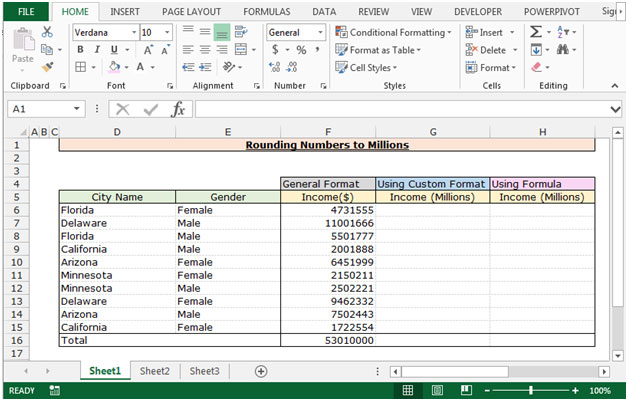
To Round the income in Millions follow below given steps:-
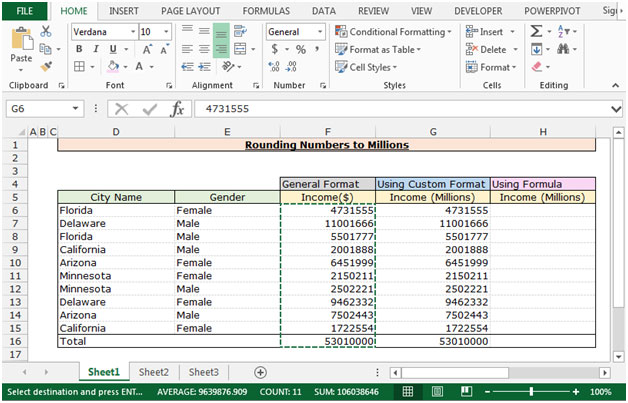

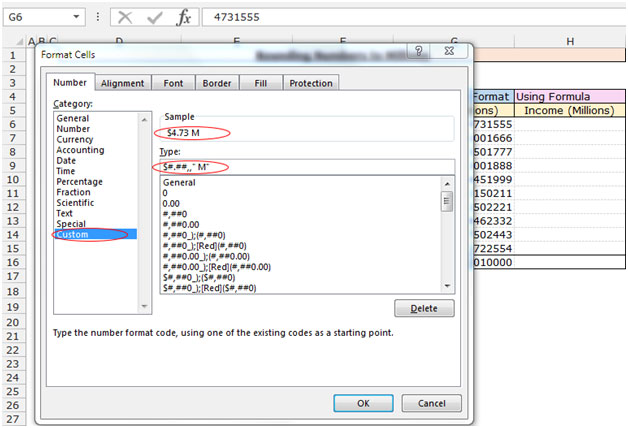
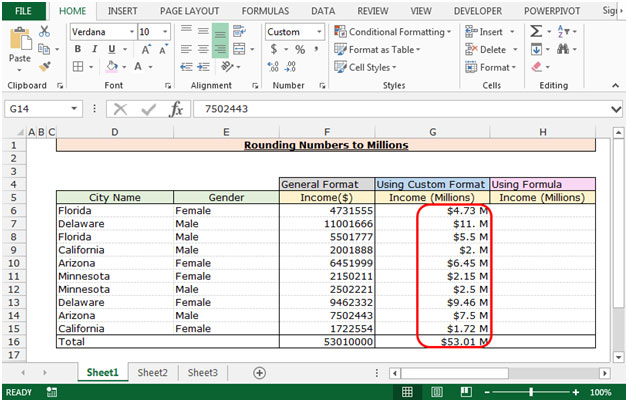
Round the number by using the Round Function
Follow below given steps:-
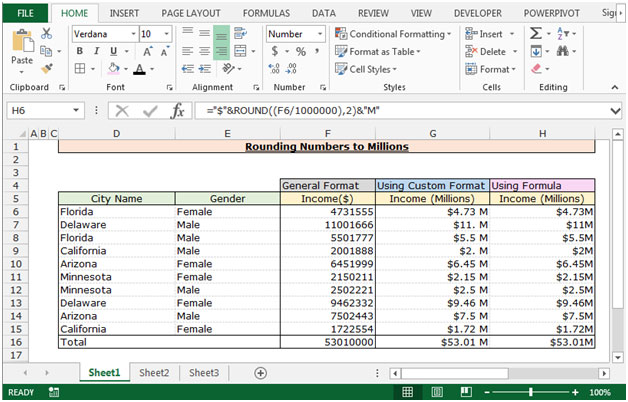
This is the way we can round the number in Millions by using the Round formula and Custom Format in Microsoft Excel.
The applications/code on this site are distributed as is and without warranties or liability. In no event shall the owner of the copyrights, or the authors of the applications/code be liable for any loss of profit, any problems or any damage resulting from the use or evaluation of the applications/code.
Interestingly Amazing