In this article, we will learn how to use the format painter to copy column widths and row heights in Microsoft Excel.
Format Painter is a basic feature of Excel, which is used to allow one cell to be equal to another one. For example, you have to enter a formula in one cell. After copying the formula, the cell contents will get pasted in the target cell along with the attributes of original cell’s formatting like Bold, Italic, Borders, etc. but width of cell can not be copied.
The format painter feature can be used not only to copy cell formatting, but can also use the format painter to copy column widths and row heights.
Highlight the data that you want to copy, and then click the Format Painter & select the cell in which you want to apply the same formatting.
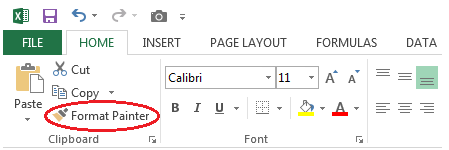
The column widths are attributes of columns, not of cells. Likewise, row height is an attribute of rows, not of cells. If you want to copy the width of a column to another column, you need to select the entire column & then click on the Format Painter. If you want to copy the height of a row, you need to select the entire row which you want the format to be copied.
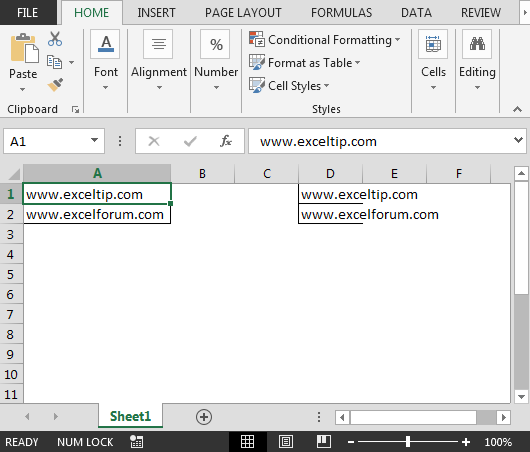
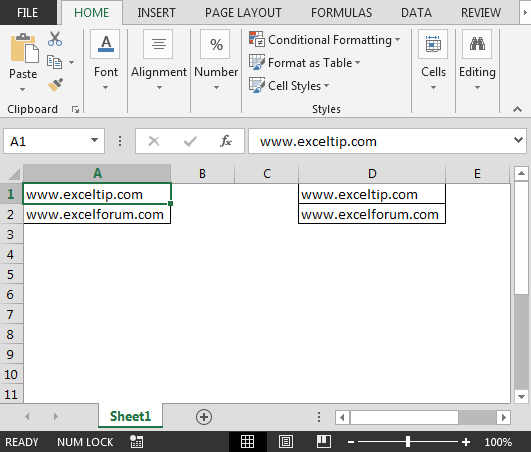
The applications/code on this site are distributed as is and without warranties or liability. In no event shall the owner of the copyrights, or the authors of the applications/code be liable for any loss of profit, any problems or any damage resulting from the use or evaluation of the applications/code.