In this article, we will learn about how to use ASIN function in Excel.
SIN function is a Mathematical function to calculate the sine of the angle of a right angled triangle. Sine value of an angle of the triangle returns the ratio of the sides i.e. opposite site ( = y ) / Hypotenuse ( = z ).
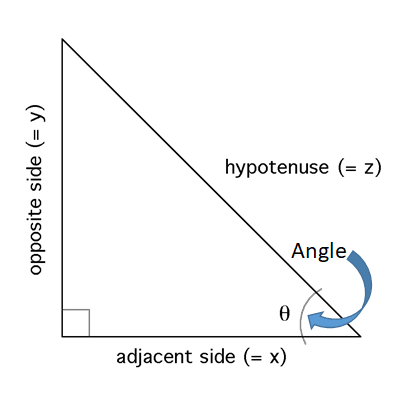
Sine of an angle is the angle made by the side and hypotenuse
Sine(Angle()) = opposite side ( = y ) or / hypotenuse ( = z )
SIN () = y / z
So, it means Sine function returns the ratio of the sides when the angle is given as input. Now if we wish to return the angle when ratio of the sides is given as input, we’ll use the inverse of the sine function which is the ASIN function. The above explained representation is shown in below equations
= SIN -1( y / z ) { in mathematics }
= ASIN ( y / z ) { in Excel }
ASIN function in excel returns the angle value in radians, the function takes input the ratio of the sides.
Syntax:
| = ASIN ( number ) |
number : basically the ratio of the sides in radians. number of the input number must be between - 1 to + 1.
Let’s understand more about the ASIN function using it in an example:

Here we have the lengths of sides of the right - angle Triangle having sides as base, height and hypotenuse.
So we need to find the inverse Sine of the ratio of the sides.
Use the formula:
| =ASIN(A2/C2) |
A2/C2 : it returns the ratio of the sides where value of the sides is given in as cell reference.

Given the ratio of the sides as input to the ASIN function in excel and Press Enter.
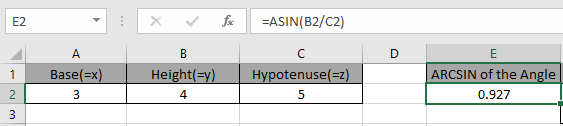
As you can see, the ASIN function returns a value in radians.
The above method returns the value in radians. So to convert the value from radians to degrees use the DEGREES function or multiply the result with 180/PI().
Use the formula:
| = DEGREES ( ASIN ( E2 ) |
OR
| = SIN ( E2 ) * 180 / PI() |
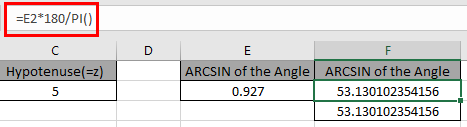
The above snapshot gets the result as 53.13 degrees.

The above snapshot use the DEGREES function which takes the input in radians and returns the value in degrees.
As you can see, we can get the inverse of the Sine function using ASIN function.
Here are some of the observations gathered using the ASIN function
Note:
Hope you understood How to use ASIN function in Excel. Explore more articles on Mathematical function like ACOS function and ATAN function here. Please state your query in the comment box below.
Related Articles
How to use the SINH function in Excel
How to use the SIN function in Excel
How to use Wildcards in Excel
Popular Articles
50 Excel Shortcut to Increase Your Productivity
Edit a dropdown list
If with conditional formatting
If with wildcards
Vlookup by date
The applications/code on this site are distributed as is and without warranties or liability. In no event shall the owner of the copyrights, or the authors of the applications/code be liable for any loss of profit, any problems or any damage resulting from the use or evaluation of the applications/code.