In this article, we will learn about how to use Frequency function in Excel.
Frequency function returns the count of cells from the data_array where the number is less than or equals to the number provided in bins_array.
Syntax:
data_array: array of values to count
Bins_arrray: a value to check
Let’s count some cells using the function
Here we have some scores of students and we need to find the count of students who have scored less than 60.

Use the formula in D3 cell
B2:B10: data_array
60: Value to check
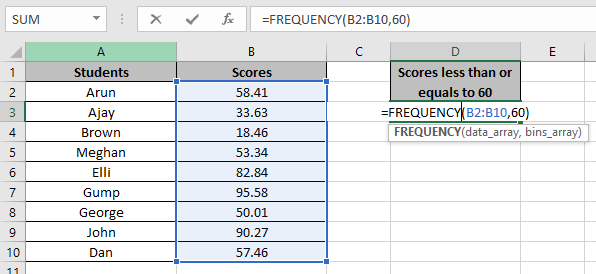
Press Enter and copy the formula in other cells using the Ctrl + D shortcut key.
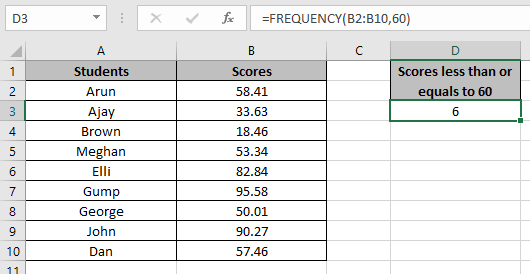
As you can see there are 6 scores less than 60 in the array. You can customize the formula for different purposes.
Hope you understood how to use excel FREQUENCY function. Explore more articles on Excel functions here. Please state your queries in the comment box below.
Related Articles:
How To Count Unique Values in Excel With Criteria?
How To Count Unique Text in Excel
Popular Articles:
50 Excel Shortcuts to Increase Your Productivity
How to use the VLOOKUP Function in Excel
How to use the COUNTIF function in Excel 2016
How to Use SUMIF Function in Excel
The applications/code on this site are distributed as is and without warranties or liability. In no event shall the owner of the copyrights, or the authors of the applications/code be liable for any loss of profit, any problems or any damage resulting from the use or evaluation of the applications/code.