In this article, we will learn about how to use the HYPERLINK function in Excel.
The HYPERLINK function is a link reference function. It takes the link in the cell as address under friendly name
Syntax:
Link_location : URL link of the address
Friendly_name : [optional]clickable text to be displayed in the cell.

Let’s understand this function using it in an example.

Here we need to get the link of the address.
Use the formula:
A2 : URL link
B2 : Friendly_name
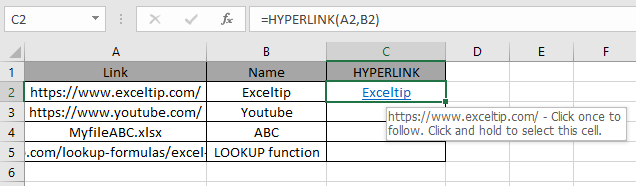
As you can see, the HYPERLINK function returns the friendly name with link in it. Click the name which will take you to the address of the link.
Copy the formula to other cells using Ctrl + D shortcut key.
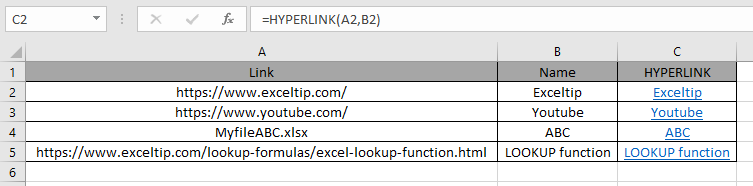
You can also get the link for the worksheet using the HYPERLINK function in Excel .
As you can see, the function returns the clickable links in excel.
If you don’t provide the optional friendly name. Link_location will be used as friendly name for the link.
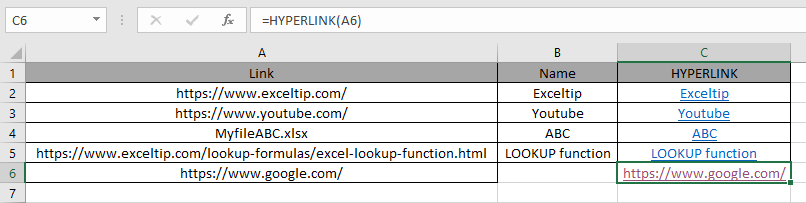
As you can get from the clickable link in C6 cell.
Hope you understood how to use HYPERLINK function and referring cell in Excel. Explore more articles on Excel info functions here. Please feel free to state your query or feedback for the above article.
Popular Articles:
50 Excel Shortcuts to Increase Your Productivity
How to use the VLOOKUP Function in Excel
The applications/code on this site are distributed as is and without warranties or liability. In no event shall the owner of the copyrights, or the authors of the applications/code be liable for any loss of profit, any problems or any damage resulting from the use or evaluation of the applications/code.