In this article, we will learn about how to use the WORKDAY function in Excel.
The WORKDAY function takes a start_date and returns a date with days added to the start_date
Syntax:
In simple words you can add days to a date and the date which comes out gets check with weekends and holidays. If the output date is either on weekends or holidays it gets shifted by plus one unless a day comes which we call workday.
Let’s understand this function using it an example.
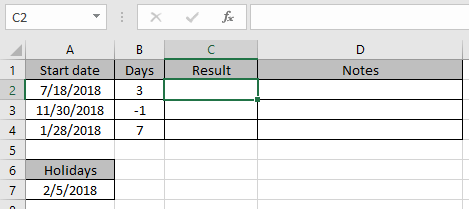
Use the formula
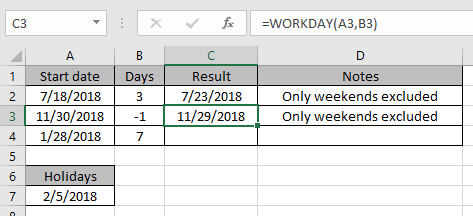
Now we will add holidays with weekends.
Use the formula
A7 : holiday
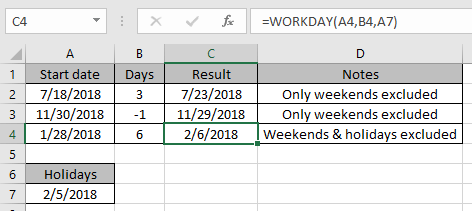
As you can see the holiday on 2/5/2018. So the result output results in 2/6/2018.
Hope you understood how to use the WORKDAY function in Excel. Explore more articles on Excel DATE & TIME function here. Please feel free to state your query or feedback for the above article.
Popular Articles:
How to use the VLOOKUP Function in Excel
The applications/code on this site are distributed as is and without warranties or liability. In no event shall the owner of the copyrights, or the authors of the applications/code be liable for any loss of profit, any problems or any damage resulting from the use or evaluation of the applications/code.