In this article, we will learn about how to use the INT function in Excel.
The INT function returns the Integer part of the value.
Syntax:
The function returns a value error if any text is input as argument.
Let’s understand this function using it an example.
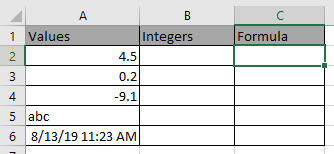
Use the formula:

Copy the formula in other cells to get the integer part from the value.

Some observational results
Hope you understood how to use Excel INT function in Excel. Explore more articles on Excel mathematical function here. Please feel free to state your query or feedback for the above article.
Related Articles:
How to use the Excel TRUNC Function
How to Use Round function in Excel
Popular Articles:
How to use the VLOOKUP Function in Excel
The applications/code on this site are distributed as is and without warranties or liability. In no event shall the owner of the copyrights, or the authors of the applications/code be liable for any loss of profit, any problems or any damage resulting from the use or evaluation of the applications/code.